How to Add a Watermark to the Photo?
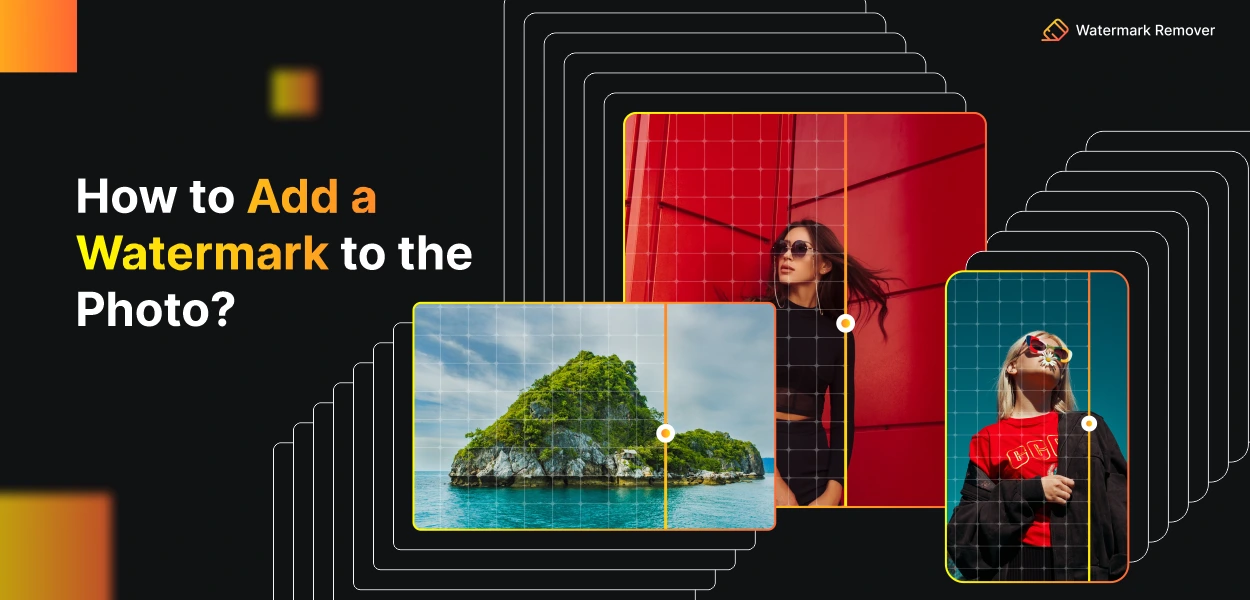

In today's digital landscape, protecting your creative work is essential; adding watermarks to your photos is a powerful tool. Whether you're a professional photographer or a content creator, watermarking can safeguard your images from unauthorized use and give your brand the exposure it deserves.
This comprehensive guide'll take you through the step-by-step process of creating and adding watermarks to your photos. Additionally, we'll introduce you to various tools and software that make watermarking a breeze.
Whether you want to promote your brand or secure your artistic creations, mastering the art of watermarking is a valuable skill in the digital era. So let's dive in and explore the world of watermarking with ease and efficiency.
What is the Photo Watermark?
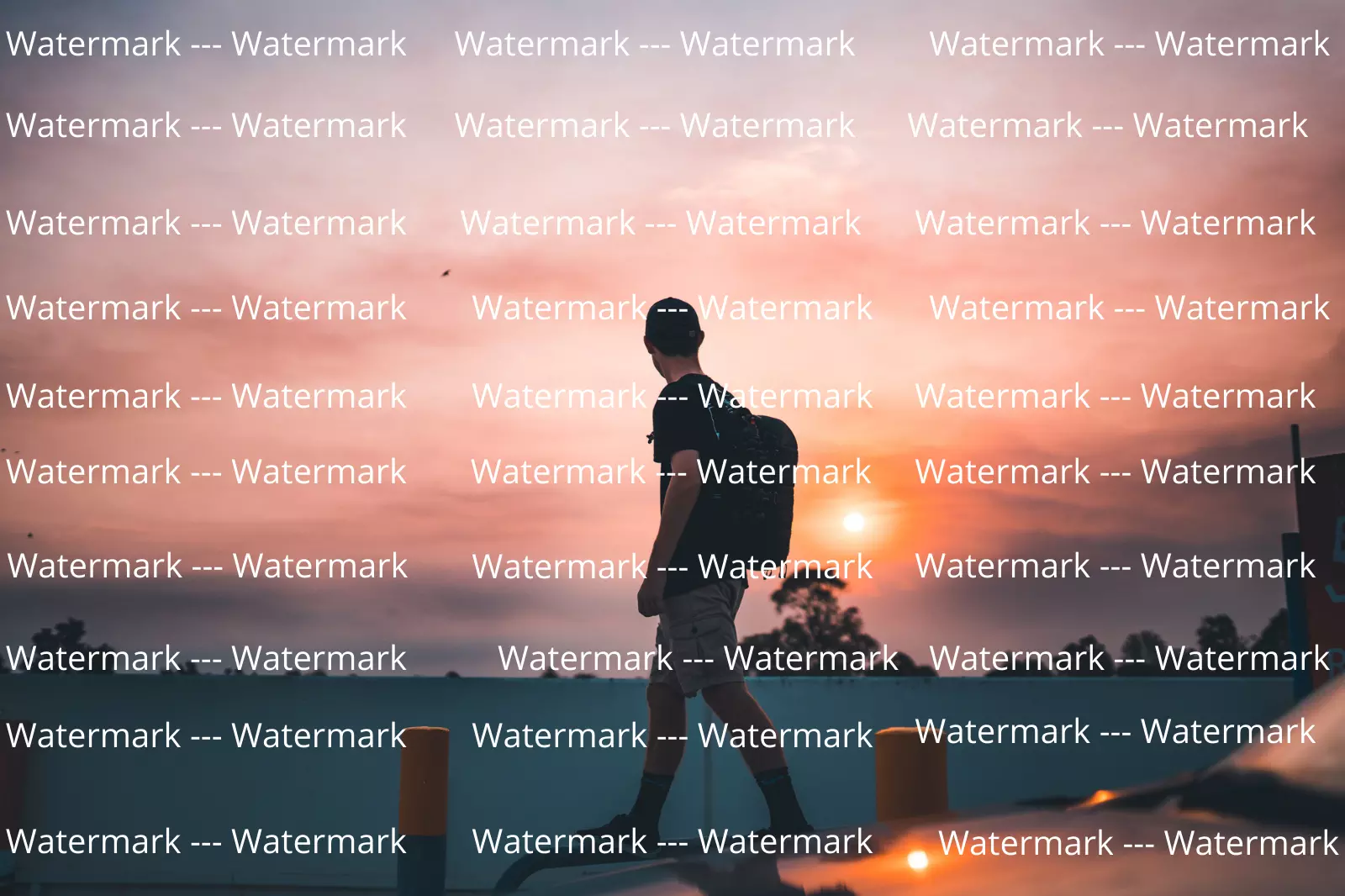
A photo watermark is a semi-transparent image or text superimposed on a digital photo to indicate ownership or copyright. Photographers, artists, and content creators often use watermarks to protect their work from unauthorized use or theft. The watermark is usually placed in a corner or along the photo's edges and is a visible indicator of the original creator's identity.
The purpose of a photo watermark is to discourage others from using the image without proper permission and to give credit to the original creator. It acts as a digital signature, making it easier for viewers to identify the photo's owner and find the image's source.
Watermarks can range from simple text with the creator's name to more complex logos or graphics, depending on the creator's preference. Overall, photo watermarks are essential for protecting and promoting creative work in the digital age.
Why you should have Watermark?
Having a watermark is essential for several reasons:
1. Protecting Your Work: Watermarks help prevent unauthorized use and theft of your photos or creative content. They act as a visual deterrent, making it less likely for others to misuse your work without permission.
2. Establishing Ownership: A watermark serves as a digital signature, clearly indicating that you are the original creator of the content. This helps establish your ownership and copyright over the material.
3. Branding and Recognition: Adding your logo or brand name as a watermark can promote your brand and increase brand recognition. Your brand gets more exposure when your watermarked images are shared or used.
4. Building Trust: Watermarks can enhance the credibility and professionalism of your work. When viewers see your watermark, they know that the content is authentic and comes from a trusted source.
5. Tracking and Attribution: Watermarks make tracking where your content is used online easier. If someone shares your watermarked image without permission, it becomes easier to identify the source and take appropriate action.
6. Marketing and Promotion: Watermarks can serve as advertising for your photography or creative services. When people come across your watermarked images, they may be more inclined to explore your portfolio or website.
Overall, having a watermark effectively protects your work, promotes your brand, and showcases your talent to a wider audience while ensuring you receive proper credit for your creations.
How to Add Watermark on your photo
Adding a watermark to your photo is a simple process that can be done using various photo editing tools. Here's a step-by-step guide on how to add a watermark to your photo:
Step 1: Choose a Watermark Image or Text
Decide whether you want to use an image as your watermark (like a logo) or simply add text as the watermark. If you're using an image, make sure it's in a transparent format like PNG to blend well with your photo.
Step 2: Use Photo Editing Software
Open the photo editing software of your choice. Popular options include Adobe Photoshop, GIMP (free), Canva, or online tools like Watermarkremover.io.
Step 3: Import Your Photo
Import the photo you want to watermark into the software. You can usually do this by clicking "File" and then "Open."
Step 4: Add Watermark
Use the "Place" or "Insert" option for an image watermark to add your logo or image onto the photo. Adjust the size and position as desired.
For a text watermark, select the text tool, choose your font, size, and colour, and then type the text onto your photo. Again, position it where you want.
Step 5: Adjust Opacity and Position
To ensure the watermark is not too distracting, adjust its opacity to make it semi-transparent. You can usually find opacity settings in the layers panel. Additionally, position the watermark in a corner or along the edge of the photo.
Step 6: Save Your Watermarked Photo
Once you're happy with the placement, save your watermarked photo as a new file. This ensures that your original photo remains unaltered.
Adding a watermark to your photo effectively protects your work and promotes your brand when sharing images online.
List of Tools to Add Watermark in the Photo
Adding a watermark to your photos is essential in protecting your creative work and promoting your brand online. Fortunately, various tools make watermarking a quick and simple process. Whether you're a professional photographer, a content creator, or just someone who wants to add a personal touch to their images, these tools offer diverse features to suit your needs. Here's a list of 10 tools that can help you easily add watermarks to your photos:
1. Adobe Photoshop
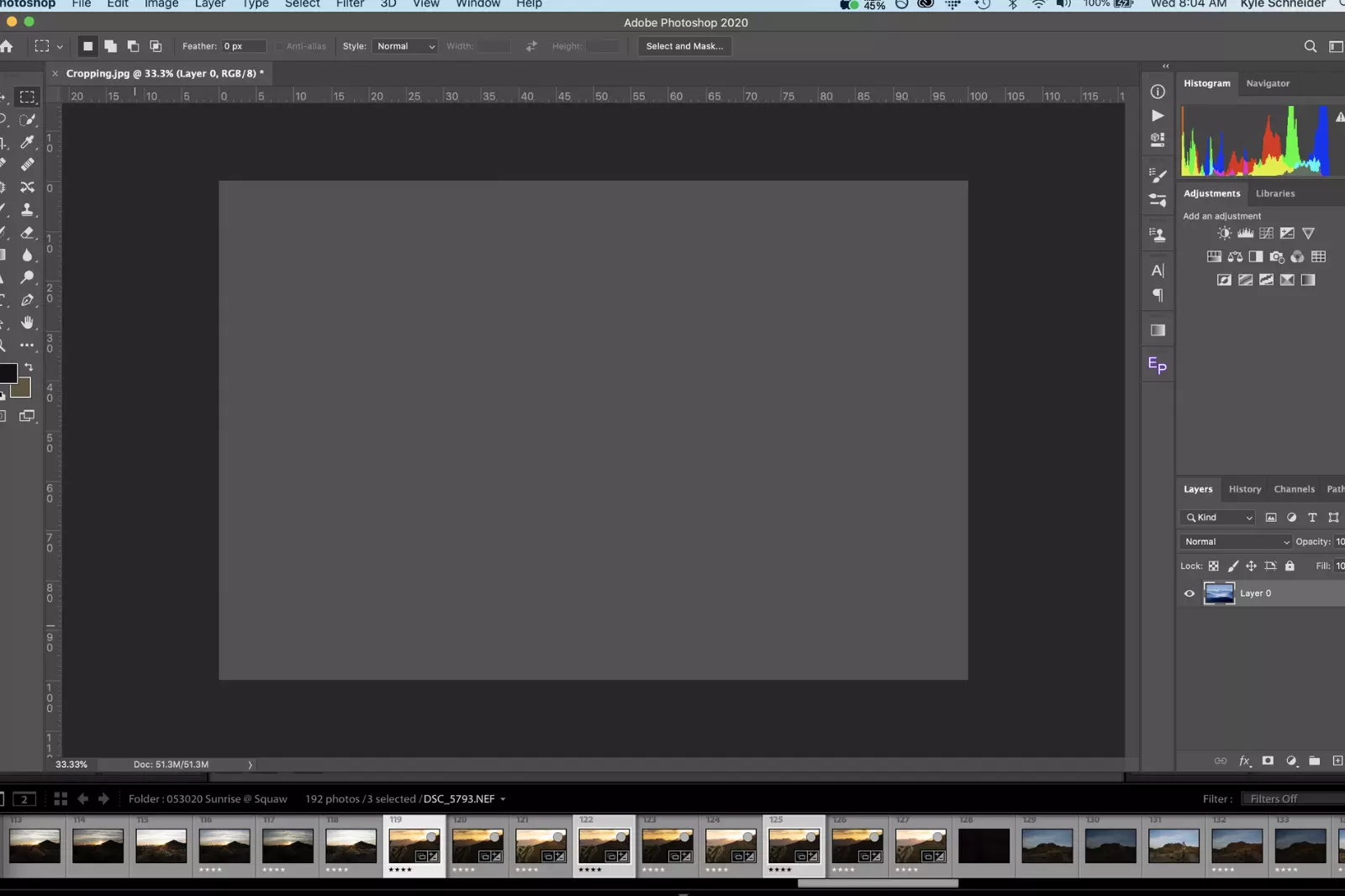
Adobe Photoshop is versatile and powerful software professionals, and enthusiasts use for photo editing and graphic design. Besides its wide range of editing features, Photoshop allows you to easily add watermarks to your photos, helping you protect your creative work and promote your brand.
To add a watermark using Adobe Photoshop, follow these steps:
Step 1 - Open your image in Photoshop: Launch Photoshop and open the image to which you want to add the watermark.
Step 2 - Create a new layer: In the Layers panel, click the "Create a New Layer" button to add a new layer above your image.
Step 3 - Add the watermark: Use the Type tool (T) to create your watermark text on the new layer. Using the Place Embedded option under the File menu, you can also import a logo or graphic as your watermark.
Step 4 - Position and customize the watermark: Move and resize the watermark to the desired location on your photo. You can adjust the opacity and blending mode of the watermark layer to make it more or less prominent.
Step 5 - Save your image: Once satisfied with the watermark placement and appearance, save the image as a new file to preserve the original without the watermark.
Adobe Photoshop offers extensive flexibility in creating and customising watermarks, making it a top choice for professionals who need precise control over their watermark design. With its advanced features and user-friendly interface, Photoshop provides a seamless experience for adding watermarks to your photos.
2. GIMP:
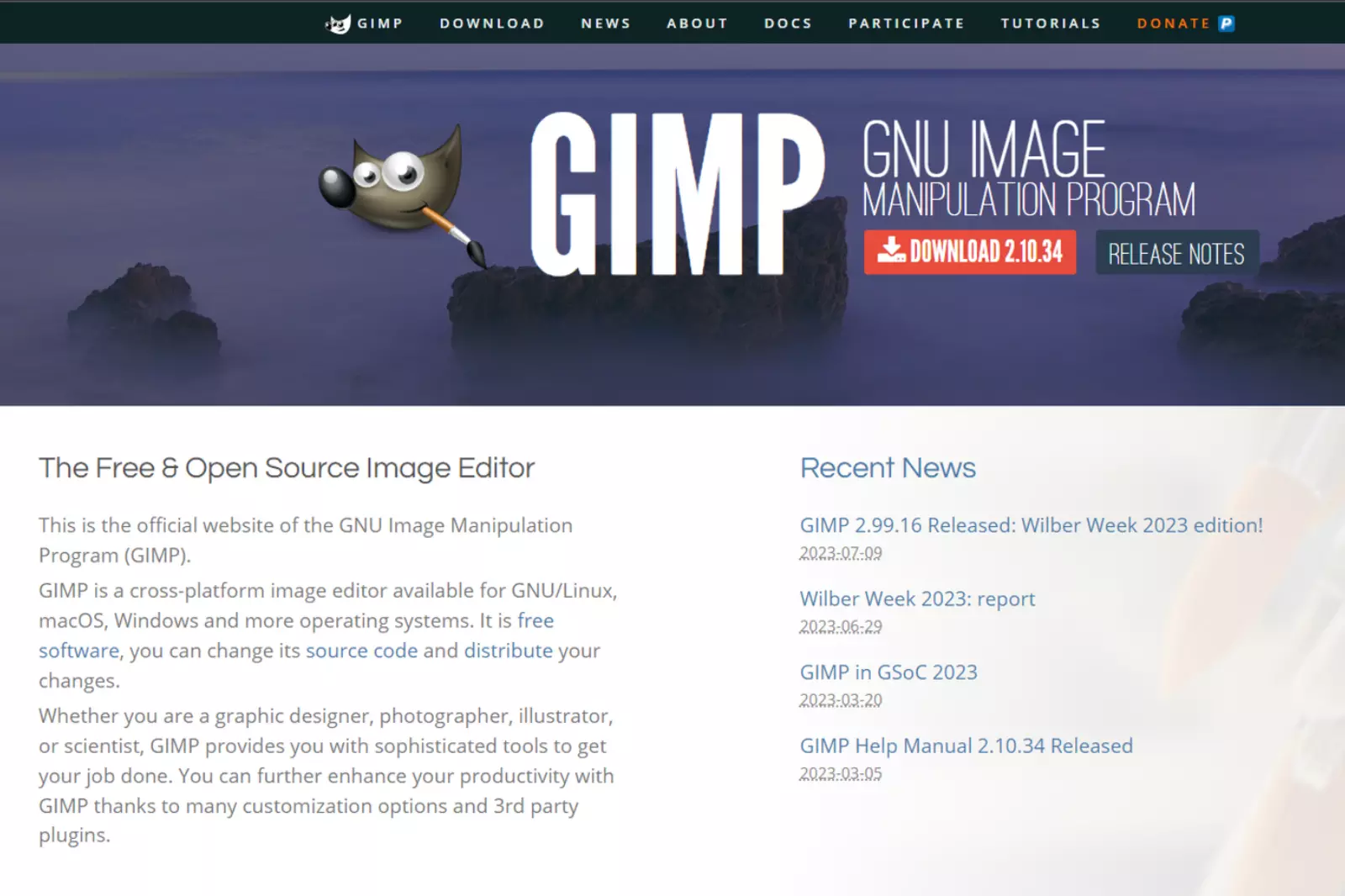
GIMP (GNU Image Manipulation Program) is a free and open-source software that provides powerful graphic design and photo editing tools. If you're looking for an alternative to commercial software like Adobe Photoshop, GIMP is a popular choice.
To add a watermark using GIMP, follow these steps:
Step 1 - Open your image in GIMP: Launch GIMP and open the image to which you want to add the watermark.
Step 2 - Create a new layer: In the Layers panel, click the "Create a New Layer" button to add a new layer above your image.
Step 3 - Add the watermark: On the new layer, use the Text tool to create your watermark text. You can also import a logo or graphic as your watermark by using the File > Open as Layers option.
Step 4 - Position and customize the watermark: Move and resize the watermark to the desired location on your photo. You can adjust the opacity and blending mode of the watermark layer to achieve the desired effect.
Step 5 - Merge and save your image: Once satisfied with the watermark placement and appearance, merge the watermark layer with the image layer. Then, save the image as a new file to preserve the original without the watermark.
GIMP offers a range of features and customization options for adding watermarks, making it a valuable tool for photographers, designers, and anyone seeking to protect their work with personalized watermarks.
3. Canva:
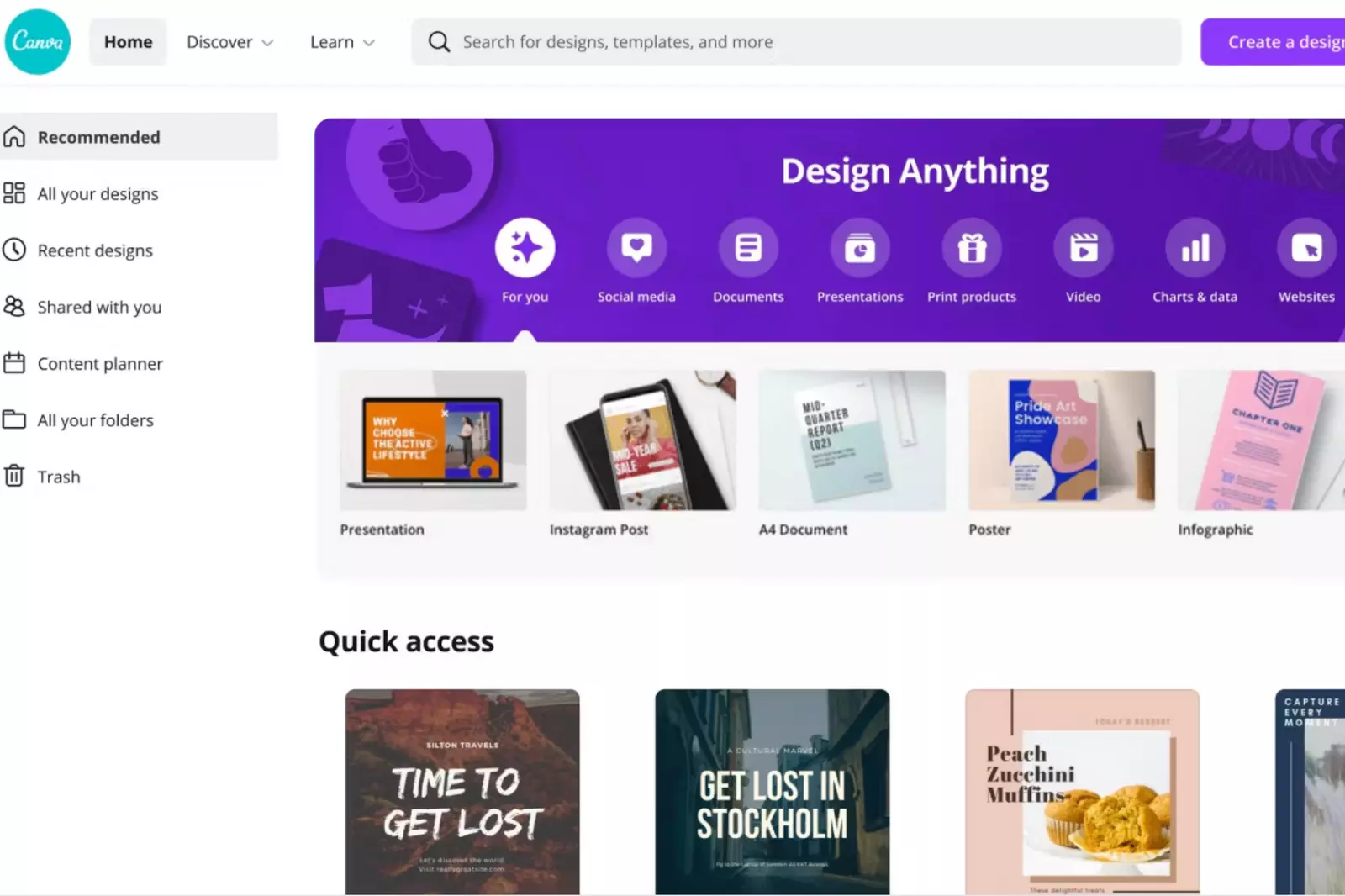
Canva is a popular online graphic design tool that allows users to create stunning visuals, including images, posters, social media graphics, and more. While it is well-known for its user-friendly interface and a vast library of templates and elements, it also offers functionality for adding watermarks to your photos.
To add a watermark using Canva, follow these steps:
Step 1 - Sign in to Canva: If you don't already have an account, sign up for free on the Canva website.
Step 2 - Create a new design: Choose the "Custom Dimensions" option and enter the dimensions of your photo.
Step 3 - Upload your photo: Click on the "Uploads" tab in the left panel and select the photo to which you want to add a watermark.
Step 4 - Add text or logo: Use the "Text" or "Elements" tab to add your watermark as text or import a logo or graphic. You can resize, reposition, and customise the watermark to your liking.
Step 5 - Adjust opacity: To make the watermark less prominent, adjust the opacity of the text or logo. This will make it more transparent and blend seamlessly with the photo.
Step 6 - Save or download: Once satisfied with your watermark, save the design or download it as an image file.
Canva's intuitive interface and extensive library of design elements make it an excellent choice for adding watermarks to your photos, whether you want to protect your work or promote your brand. It is accessible on various devices and provides a straightforward solution for creating eye-catching, watermarked images.
4. iWatermark
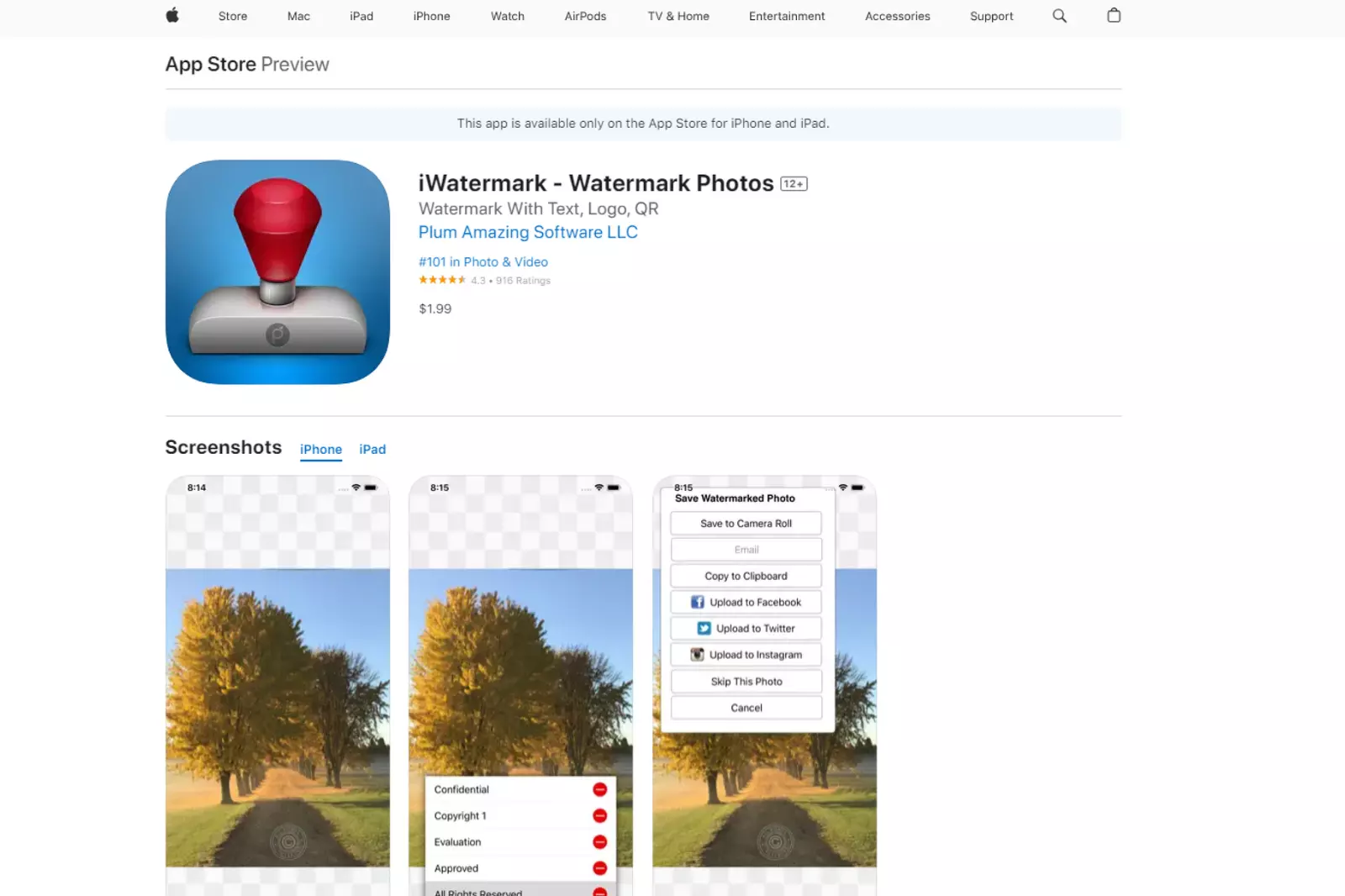
iWatermark is a powerful watermarking app available for both iPhone and Android devices. It is designed to help photographers, content creators, and artists protect their work by adding watermarks to their photos. With iWatermark, you can easily add text or graphic watermarks to your images, making it clear that they are your copyrighted work.
Key features of iWatermark include:
1. Multiple watermark options: iWatermark allows you to create text and graphic watermarks. You can use your logo or choose from a library of pre-designed watermarks.
2. Customizable settings: You have full control over the size, position, transparency, and rotation of the watermark. This ensures that the watermark is placed exactly where you want it without obstructing the photo's main subject.
3. Batch processing: iWatermark lets you add watermarks to multiple photos simultaneously, saving you time and effort.
4. Metadata watermarking: The app can embed your copyright information into the photo's metadata, providing an additional layer of protection.
5. Social media integration: iWatermark allows you to share your watermarked photos directly to social media platforms, making it easy to showcase your work while protecting it from unauthorised use.
Overall, iWatermark is a versatile and user-friendly app that offers a comprehensive set of tools for adding watermarks to your photos. Whether a professional photographer or an amateur enthusiast, iWatermark can help you safeguard your creative content and maintain ownership of your work.
5. Visual Watermark:

Visual Watermark is a powerful and easy-to-use watermarking software that allows you to protect your photos with custom watermarks. It is available for Windows and Mac platforms, making it accessible to many users. With Visual Watermark, you can add text, logo, or graphic watermarks to your images in just a few simple steps.
Key features of Visual Watermark include:
1. Multiple watermark types: Visual Watermark supports text and image watermarks, allowing you to choose the type that best suits your needs.
2. Batch processing: The software lets you add watermarks to multiple photos simultaneously, saving you time and effort.
3. Customizable settings: You can adjust the size, position, opacity, and rotation of the watermark to ensure it fits perfectly on your images.
4. Watermark templates: Visual Watermark offers a variety of pre-designed watermark templates, making it easy to create professional-looking watermarks with just a few clicks.
5. Metadata watermarking: The software can embed copyright information into the photo's metadata, providing an additional layer of protection.
6. Social media integration: Visual Watermark allows you to share your watermarked photos directly to social media platforms, making it convenient to showcase your work while safeguarding it from unauthorised use.
Visual Watermark is a reliable and feature-rich solution for adding watermarks to your photos. Whether you're a professional photographer, a blogger, or a social media influencer, Visual Watermark can help you protect your creative content and establish your ownership of the images you share online.
6. PicMonkey
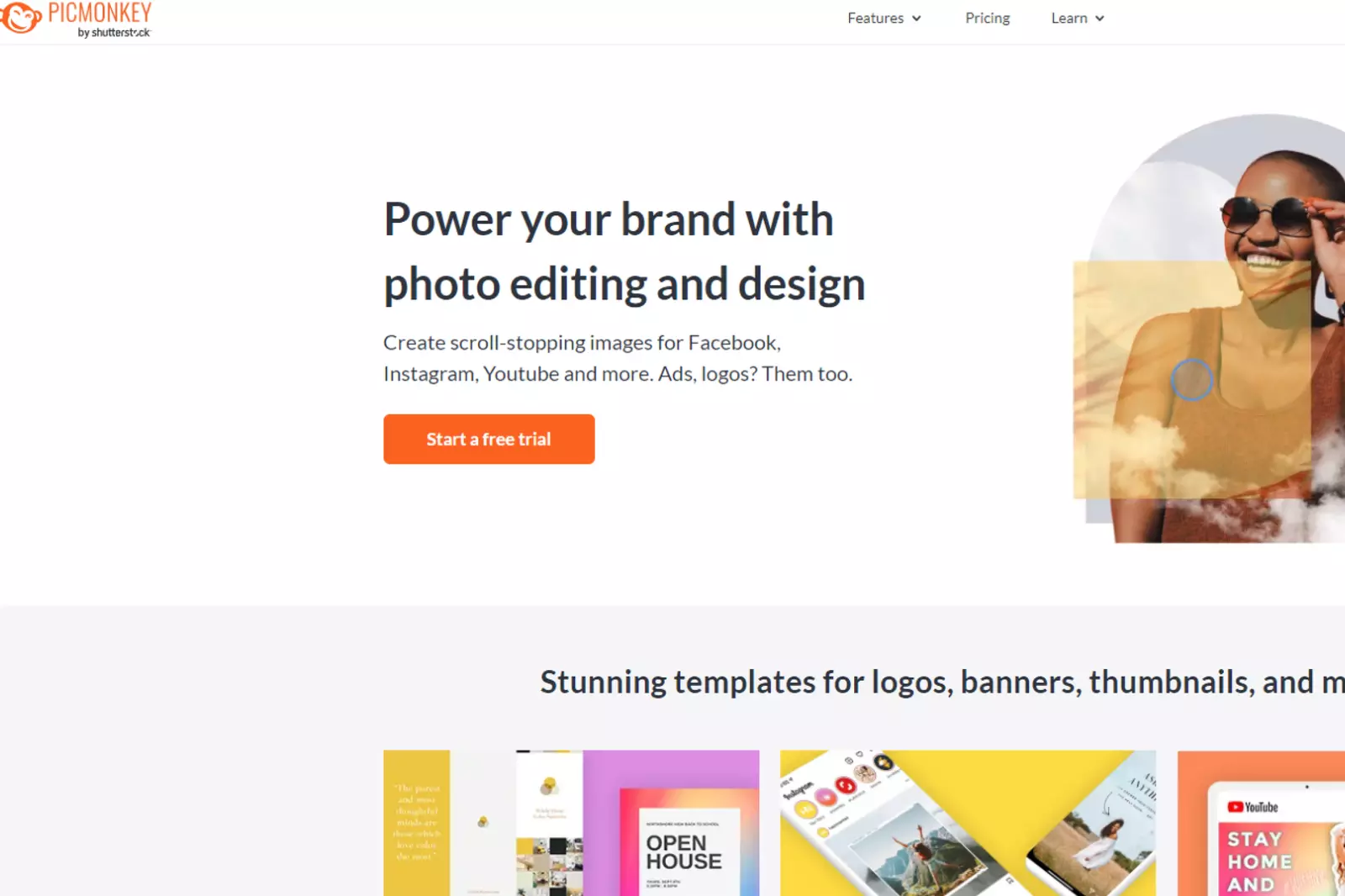
PicMonkey is an online photo editing and design tool that offers a user-friendly way to add watermarks to your images. Whether you're a photographer, blogger, or small business owner, PicMonkey allows you to protect your creative work and maintain ownership of your photos.
Key features of PicMonkey's watermarking tool include:
1. Customizable watermarks: You can easily create unique text-based watermarks or upload your logo to use as a watermark.
2. Transparency control: PicMonkey lets you adjust the opacity of the watermark, allowing you to make it as subtle or prominent as you prefer.
3. Positioning options: Place the watermark anywhere on your image, including corners, centre, or custom locations.
4. Batch watermarking: With PicMonkey, you can simultaneously add the same watermark to multiple images, streamlining the process for large photo sets.
5. Fonts and styles: The tool offers a variety of fonts and styles to personalise your watermark and match your branding.
6. Easy-to-use interface: PicMonkey's intuitive interface makes it simple for users of all skill levels to add watermarks to their images with just a few clicks.
PicMonkey is a versatile and accessible option for adding watermarks to your photos, helping you protect your intellectual property and showcase your work confidently on various platforms.
7. PhotoMarks:
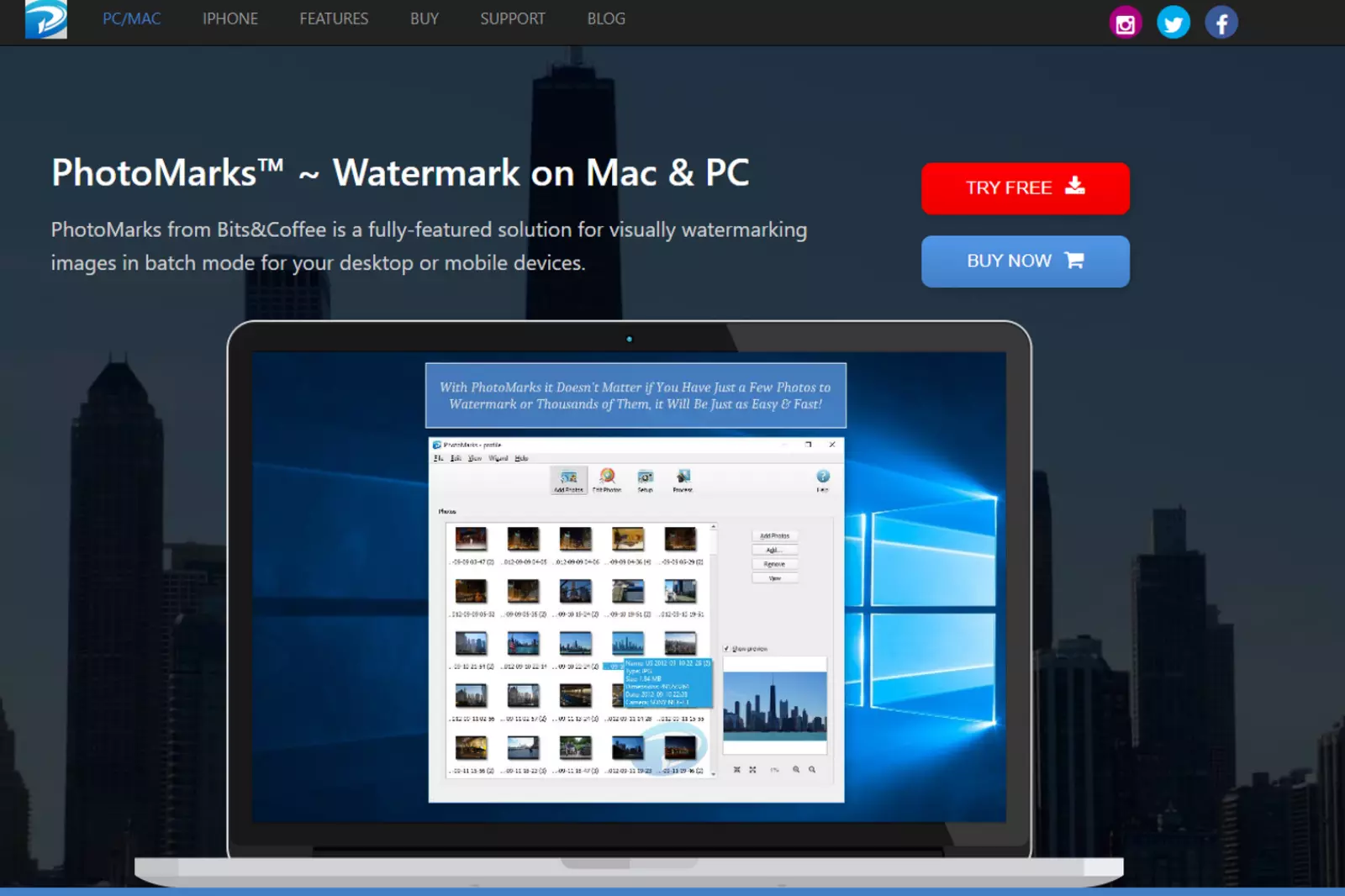
PhotoMarks is a powerful and user-friendly watermarking tool that allows you to protect your photos with custom watermarks. Whether you're a professional photographer or an amateur sharing images online, PhotoMarks offers a range of features to help you add personalised watermarks to your photos.
Key features of PhotoMarks include:
1. Text and logo watermarks: PhotoMarks enables you to create text-based watermarks and use your logo or image as a watermark.
2. Batch processing: You can simultaneously apply watermarks to multiple photos, saving time and effort when dealing with large image collections.
3. Adjustable transparency and position: PhotoMarks controls the opacity and placement of your watermarks, ensuring they don't overpower your images.
4. Special effects: You can add special effects, such as embossing or shadowing, to your watermarks for a unique look.
5. Metadata support: PhotoMarks can preserve your photo's metadata during watermarking, allowing you to retain essential information about your images.
6. Intuitive interface: The user-friendly interface of PhotoMarks makes it easy for beginners and professionals alike to apply watermarks effortlessly.
With PhotoMarks, you can safeguard your images from unauthorised use and promote your brand or identity across your photography portfolio, social media, or online platforms.
8. Snagit:
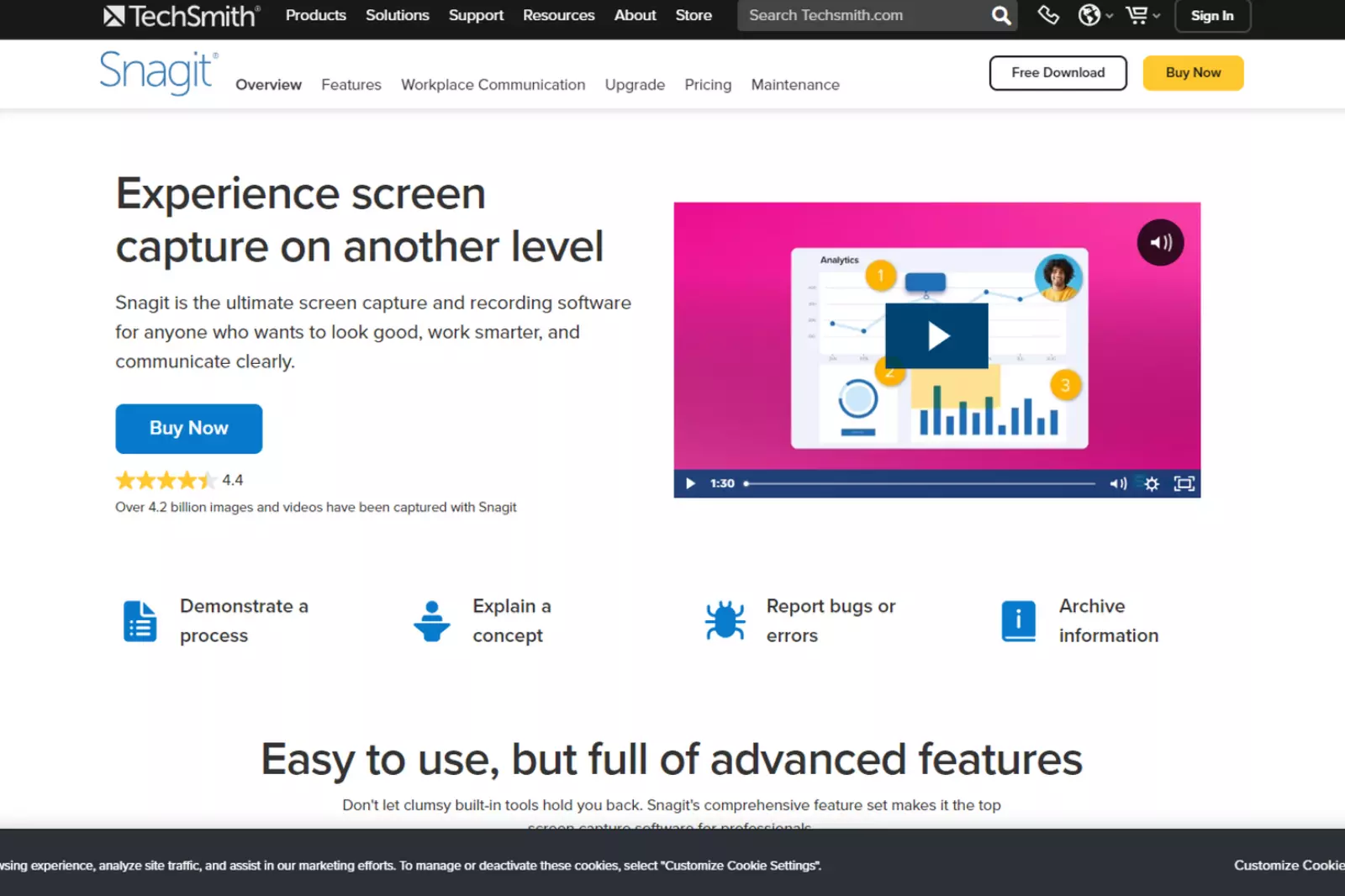
Snagit is a versatile screen capture and editing tool with watermarking functionality. With Snagit, you can easily add watermarks to your images to protect them from unauthorised use and promote your brand or identity.
Whether you're a professional photographer, a content creator, or a social media influencer, Snagit provides the tools you need to create custom watermarks and apply them to your photos.
Key features of Snagit's watermarking capabilities include:
1. Text and image watermarks: Snagit allows you to create watermarks using text or your logo or image, giving you full customisation options.
2. Adjustable opacity and position: You can control the transparency and placement of your watermarks, ensuring they blend seamlessly with your images.
3. Batch processing: Snagit lets you simultaneously apply watermarks to multiple photos, streamlining your workflow when dealing with large image collections.
4. Quick and easy editing: Snagit's intuitive interface makes adding, adjusting, and removing watermarks simple with just a few clicks.
5. Export options: After adding watermarks, you can easily save or share your images in various formats, including JPEG, PNG, or GIF.
Whether protecting your creative work or enhancing your brand presence, Snagit offers a reliable and efficient solution for watermarking your photos.
9. A+ Signature:
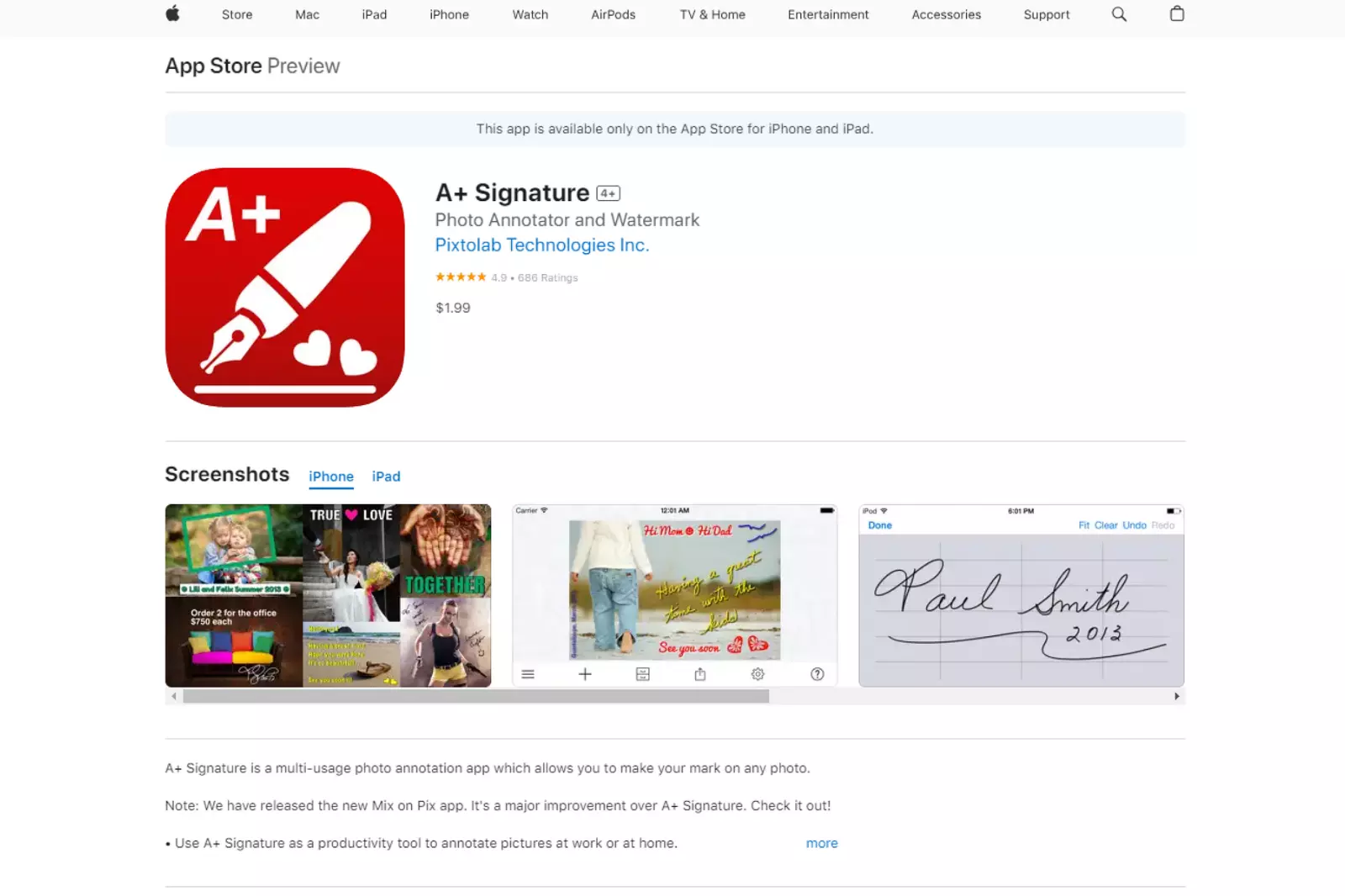
A+ Signature is a user-friendly app designed to add watermarks to photos on iPhone and Android devices. It provides a convenient way for photographers, content creators, and businesses to protect their images and promote their brand identity.
Key features of A+ Signature include:
1. Customizable watermarks: A+ Signature allows you to create unique watermarks using text, logos, or graphics. You can adjust the watermark's font, size, colour, and transparency to suit your preferences.
2. Batch processing: The app supports batch processing, allowing you to simultaneously add watermarks to photos.
3. Positioning and rotation: You can easily position and rotate the watermark on your photos to achieve the desired placement and alignment.
4. Export options: A+ Signature supports various image formats, including JPEG and PNG, making saving and sharing your watermarked photos easy.
5. Easy-to-use interface: The app's intuitive interface makes it easy for users of all levels to add watermarks to their photos easily.
With A+ Signature, you can ensure the security of your images and create a professional and consistent brand presence across your visual content.
Conclusion
Adding watermarks to your photos is a valuable practice to protect your creative work, promote your brand, and prevent unauthorized use. Watermarks serve as a digital signature, ensuring that your images are recognized as your own and deterring potential infringers from using them without permission. With the wide range of watermarking tools available today, the process has become more accessible and user-friendly.
Whether you choose professional software like Adobe Photoshop, versatile online platforms like PicMonkey, or specialized watermarking tools like iWatermark, each option offers unique features to suit your specific needs.
Remember to balance visibility and subtlety when placing your watermark, so it enhances your images without distracting from their content. Embrace the power of watermarks to safeguard your creative efforts and showcase your brand identity in the digital realm.






