How can I Remove the Watermark without Photoshop?
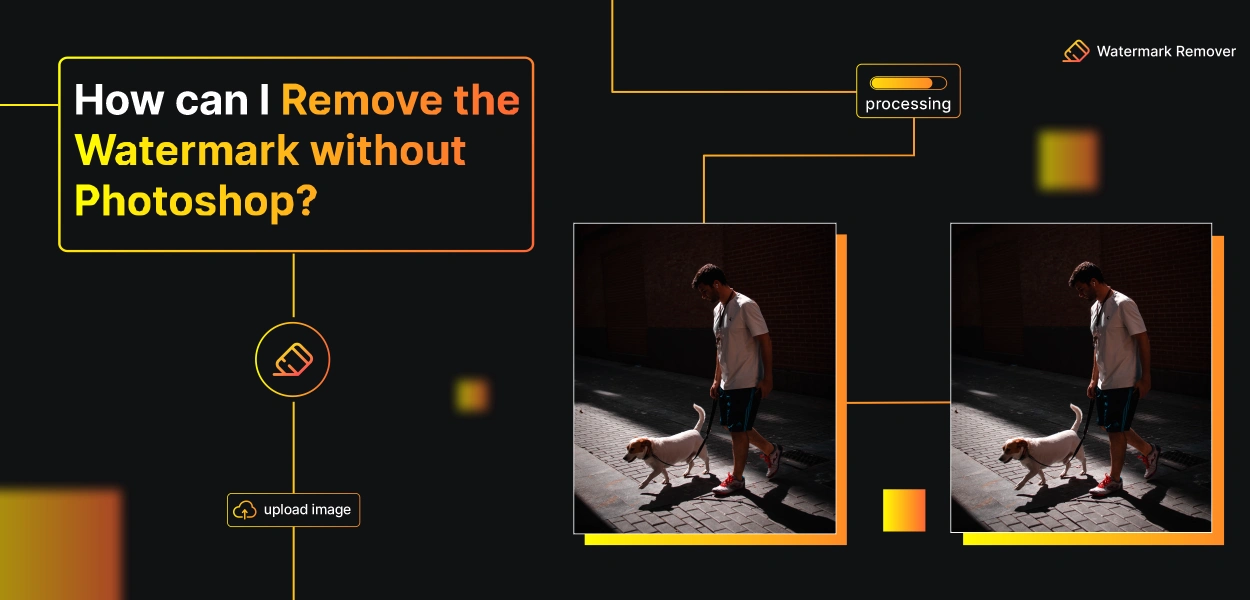

In photo editing, Adobe Photoshop has long been considered the go-to software for removing watermarks and backgrounds from images. However, not everyone can access Photoshop or the technical skills to navigate its complex interface.
That's where WatermarkRemover.io comes to the rescue as a user-friendly and efficient alternative. WatermarkRemover.io is an advanced online tool powered by artificial intelligence that allows you to effortlessly remove watermarks and backgrounds from your images without needing specialized software or expertise.
With just a few clicks, you can achieve professional-level results, leaving your photos clean, clear, and ready for any purpose. This powerful tool supports various image formats, including JPG and PNG, and can easily handle complex backgrounds.
Whether you want to remove a logo from a product image, clean up a scanned document, or eliminate any distracting elements from your pictures, WatermarkRemover.io provides an intuitive and seamless solution.
Unlike traditional editing software, WatermarkRemover.io saves you time and effort by automating the watermark removal process. It's an ideal choice for photographers, content creators, e-commerce businesses, or anyone who needs to edit images quickly and efficiently.
With WatermarkRemover.io, you can achieve professional-looking results without expensive software or extensive training. Give it a try and unlock the power of AI-driven watermark removal today.
What is a Watermark in a Photo?
A watermark in a photo is a semi-transparent, visible overlay or text that is added to an image to identify its origin or ownership. Watermarks are commonly used by photographers, artists, and content creators to protect their work and assert copyright ownership.
These markings can contain a logo, text, or a combination of both, and they are usually placed in a corner or center of the image to make it difficult for others to remove or alter them. Adding a watermark to a photo discourages unauthorized use or distribution of the image without proper attribution or permission.
Watermarks are a visual reminder of the creator's rights and are often used in online platforms, stock photo websites, and social media to prevent image theft and ensure proper credit. While watermarks can help protect the intellectual property of creators, they can also affect the overall aesthetics of the photo.
For this reason, some users may wish to remove watermarks from images using specialized tools or software. However, respecting copyright laws and seeking proper authorization before using or distributing images with watermarks removed is essential.
How to Remove Watermarks From Images with Online Photo Editor?
Removing watermarks from images has become a common need, especially for bloggers, social media enthusiasts, and content creators who want to share their work without distracting marks.
With the rise of online photo editors, achieving this task without complex software like Photoshop has become easier. One such powerful and user-friendly tool is WatermarkRemover.io, which offers a seamless way to remove watermarks from your images.
1. Introducing WatermarkRemover.io: Your Watermark Removal Solution
- An overview of WatermarkRemover.io and its user-friendly interface.
- Highlights of its advanced AI-powered watermark removal technology.
2. Simple Steps to Remove Watermarks:
- Upload your image to WatermarkRemover.io with ease.
- Effortlessly selecting and highlighting the watermark to be removed.
- Initiating the watermark removal process with just a few clicks.
3. Versatility and Image Format Support:
- WatermarkRemover.io can handle various image formats, including JPG, PNG, and more.
- Support for both desktop and mobile devices, making it accessible on the go.
4. Speed and Efficiency:
- The quick and efficient processing of images, saving users valuable time.
- Seamless and automatic removal of watermarks, ensuring high-quality results.
5. Security and Privacy:
- WatermarkRemover.io's commitment to maintaining the privacy of users' uploaded images.
- Ensuring that the removed watermarks will not be used or stored for any purpose.
WatermarkRemover.io is an exceptional online photo editor that offers a hassle-free solution for removing watermarks from images. Its user-friendly interface, powerful AI technology, and commitment to privacy have become the go-to choice for individuals seeking a reliable and efficient watermark removal experience. Say goodbye to distracting watermarks and enhance the visual appeal of your images effortlessly with WatermarkRemover.io.
The Watermark Remover in WatermarkRemover.io
WatermarkRemover.io is a powerful online image editor that offers a professional alternative to Photoshop, equipped with a wide range of editing tools, including a free watermark remover.
With WatermarkRemover.io, you can easily and quickly remove unwanted objects or watermarks from your photos in just a few clicks, achieving perfect and flawless results in seconds.
How to Remove Watermark Online with Object Remover in WatermarkRemover.io?
Step 1 - Visit WatermarkRemover.io and access the Object Remover tool.
Step 2 - Upload your photo with the watermark you want to remove.
Step 3 - Utilize the brush tool to highlight the watermarks or objects you wish to eliminate, and let WatermarkRemover.io work its magic in real-time.
Step 4 - Save your edited image, and voila! The watermark is gone, leaving you with a clean and polished photo.
How to Get Rid of Watermarks with Clone Tool in WatermarkRemover.io?
Step 1 - Visit WatermarkRemover.io and start editing your photo by uploading the image with the watermark.
Step 2 - Locate the Clone Tool in the toolbar and adjust the brush size and intensity as needed.
Step 3 - Similar to Photoshop's Clone Stamp tool, take a sample from the image and apply it to the watermark. Drag the mouse or click for fixed-point selection.
Step 4 - Gradually move the mouse until the watermark is entirely removed. Witness the amazing and effortless watermark removal process.
With WatermarkRemover.io's free watermark removal tools, you can effortlessly erase any unwanted objects or content from your photos. Say goodbye to people, date stamps, distracting elements, and more, all while preserving the image's quality. Best of all, it's completely free! Give WatermarkRemover.io a try now and experience the ease and efficiency of removing watermarks from your photos.
How to Remove Watermark From Photo in Photoshop?
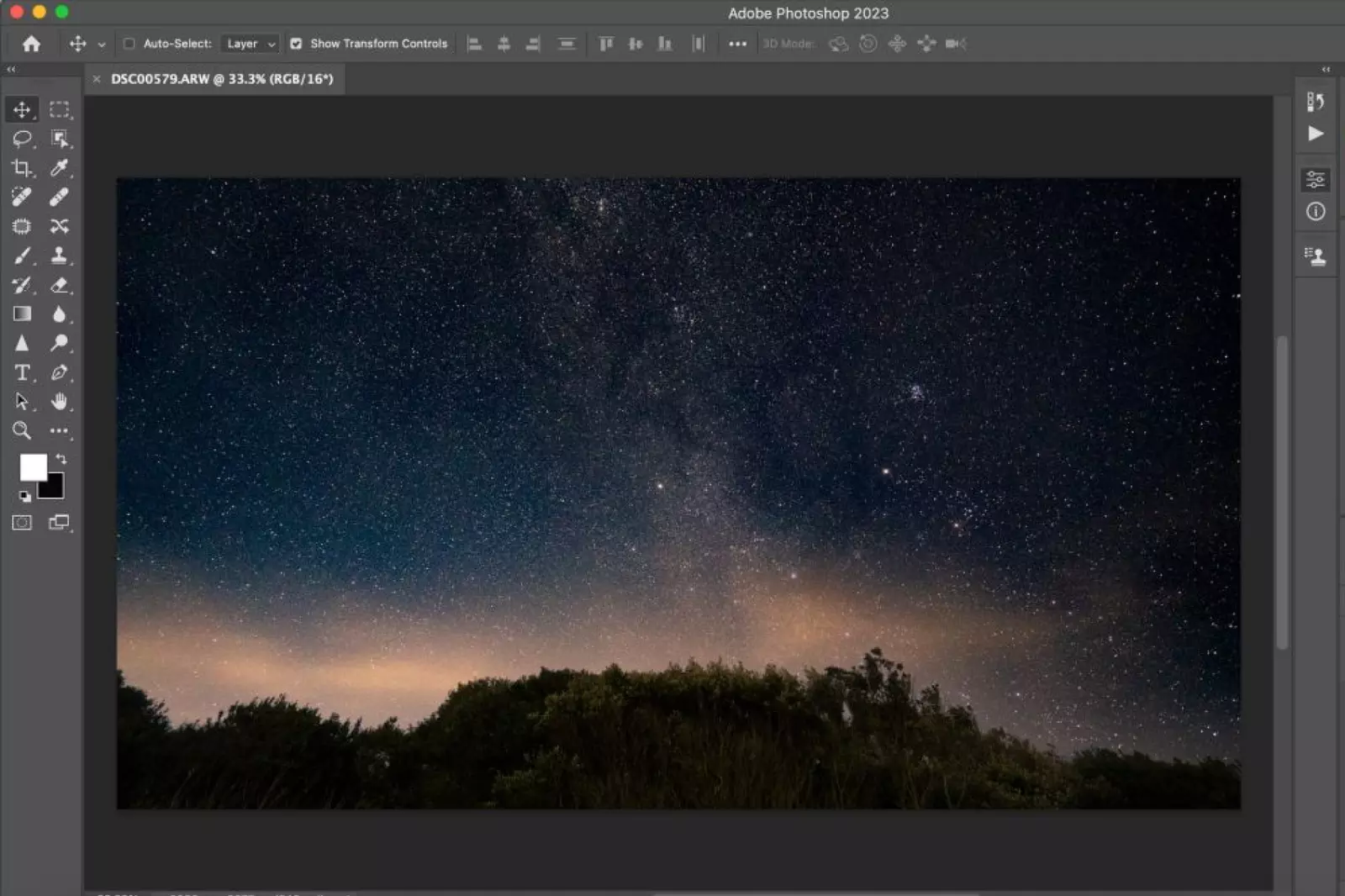
Removing watermarks from photos is a common task, especially when you want to use an image for personal or commercial purposes without the distraction of a watermark.
While various tools and software are available for watermark removal, Adobe Photoshop remains one of the most powerful and versatile options. In this guide, we'll explore different methods to remove watermarks from photos using various tools and features available in Photoshop.
1. The Spot Healing Brush Tool:
The Spot Healing Brush Tool is powerful and efficient in Adobe Photoshop that removes small imperfections, including watermarks, from photos. It automatically samples the surrounding pixels and blends them seamlessly to eliminate the selected area, making it appear like the watermark was never there.
Steps to Use the Spot Healing Brush Tool:
Step 1 - Open your image in Adobe Photoshop and select the Spot Healing Brush Tool from the toolbar (shortcut key: J).
Step 2 - Adjust the brush size to match the watermark size you want to remove. You can do this by clicking on the brush size option in the top menu, dragging the slider, or using your keyboard's left and right bracket keys to increase or decrease the size.
Step 3 - Position the brush cursor over the watermark and simply click or drag over the area you want to remove. Photoshop will automatically analyze the surrounding pixels and replace the watermark with content that matches the surrounding area.
Step 4 - Repeat the process for other areas with watermarks or imperfections until you have removed all unwanted elements from the photo.
Step 5 - Remember to zoom in and work on smaller areas for more precise results.
The Spot Healing Brush Tool quickly and effectively removes small watermarks or blemishes from your photos. It saves time and effort compared to other manual removal methods, making it a popular choice for photographers and designers looking to retouch their images.
2. The Healing Brush Tool:
The Healing Brush Tool is another powerful tool in Adobe Photoshop used for removing imperfections, including watermarks, from photos. It works by sampling a selected area of the image and using that sample to blend and cover the unwanted watermark, seamlessly integrating it into the surrounding pixels.
Steps to Use the Healing Brush Tool:
Step 1 - Open your image in Adobe Photoshop and select the Healing Brush Tool from the toolbar (shortcut key: J).
Step 2 - Hold down the Alt key (Option key on Mac) and click on a clean and unblemished area of the image that closely resembles the area around the watermark. This will set the sample point.
Step 3 - Release the Alt key and position the brush cursor over the watermark you want to remove.
Step 4 - Click and paint over the watermark, using short strokes for better results. Photoshop will blend the sampled pixels with the area you are covering as you paint, making the watermark disappear.
Step 5 - If you encounter any repeating patterns or noticeable seams, reposition the sample point by holding the Alt key and clicking on a different area, then continue painting.
The Healing Brush Tool is especially useful for larger watermarks or areas with complex textures. It provides a seamless and natural way to remove unwanted elements from your photos while retaining the overall integrity of the image.
3. The Patch Tool:
The Patch Tool is another handy feature in Adobe Photoshop that can remove watermarks and unwanted elements from photos. It allows you to select an area of the image and then use that selection to replace a different part of the image.
Steps to Use the Patch Tool:
Step 1 - Open your image in Adobe Photoshop and select the Patch Tool from the toolbar (shortcut key: J).
Step 2 - Draw a selection around the watermark or the area you want to remove. Make sure the selection includes some clean and unblemished pixels that can be used to patch the area.
Step 3 - Click and drag the selected area to a nearby clean area you want to use as the source to replace the watermark. As you drag, the selected pixels will be blended with the new area, effectively removing the watermark.
Step 4 - Release the mouse button to apply the patch and remove the watermark.
The Patch Tool is particularly useful when dealing with larger watermarks or areas with complex textures. It offers a more controlled and precise way to remove unwanted elements from your photos. Select a source area closely matching the surrounding pixels for a seamless and natural result.
4. The Clone Stamp Tool:
The Clone Stamp Tool is a powerful feature in Adobe Photoshop that allows you to duplicate or "clone" a part of an image and use it to cover up unwanted elements, including watermarks. It removes small to medium-sized watermarks and other imperfections from photos.
Steps to Use the Clone Stamp Tool:
Step 1 - Open your image in Adobe Photoshop and select the Clone Stamp Tool from the toolbar (shortcut key: S).
Step 2 - Hold down the "Alt" key (Option key on Mac) and click on a clean image area you want to use as the source to clone from. This defines the area you will be duplicating.
Step 3 - Release the "Alt" key and move the cursor to the area with the watermark you want to remove.
Step 4 - Click and drag the cursor over the watermark. As you drag, the cloned pixels from the source area will be applied to cover the watermark, effectively removing it.
Step 5 - Continue cloning from different source areas to cover the entire watermark and make it blend seamlessly with the rest of the image.
The Clone Stamp Tool requires some practice to achieve natural-looking results, especially when dealing with complex textures and patterns. It's essential to choose the right source areas and be careful not to create obvious repeating patterns. With patience and skill, the Clone Stamp Tool can effectively remove watermarks and improve the overall appearance of your photos.
5. The Content-Aware Fill Tool:
The Content-Aware Fill Tool is a powerful and advanced feature in Adobe Photoshop that automates removing unwanted elements, including watermarks, from an image. It intelligently analyzes the surrounding pixels and fills the selected area with content that matches the surrounding background, making it appear like the watermark was never there.
Steps to Use the Content-Aware Fill Tool:
Step 1 - Open your image in Adobe Photoshop and make a selection around the watermark using any selection tool, such as the Lasso Tool or the Rectangular Marquee Tool.
Step 2 - Go to Edit in the menu bar and choose Content-Aware Fill (Shortcut key: Shift + F5).
Step 3 - The Content-Aware Fill workspace will open, previewing the selected area. Adjust the settings on the right panel, such as the Sampling Area and Output Settings, to fine-tune the results.
Step 4 - Click the "Generate" button, and Photoshop will analyze the image and fill in the selected area with content that blends seamlessly with the surrounding background.
Step 5 - Once satisfied with the result, click "OK" to apply the changes and remove the watermark.
The Content-Aware Fill Tool is a quick and efficient way to remove watermarks from images, especially when dealing with complex backgrounds or large watermarks. It may not always produce perfect results, but with some adjustments and refinements, you can achieve impressive outcomes and restore your images to their original state without distracting watermarks.
6. Select a Nearby Area to Cover the Watermark:
When using the Clone Stamp Tool or the Healing Brush Tool in Photoshop to remove a watermark from a photo, selecting a nearby area to cover the watermark effectively is essential. Here's how to do it:
Step 1 - Open your image in Adobe Photoshop and select either the Clone Stamp Tool or the Healing Brush Tool from the toolbar.
Step 2 - Hold down the Alt key (Option key on Mac) and click on a nearby area that closely matches the texture and color of the area where the watermark is located. This will set a sample point from which the tool will clone or heal.
Step 3 - Release the Alt key and click or brush over the watermark area to cover it with the sampled area. The tool will use the sampled texture and color to blend in the watermark seamlessly.
Step 4 - Adjust the brush size and hardness to ensure accurate coverage and blending with the surrounding pixels.
Step 5 - To maintain a natural appearance, Continue to sample nearby areas and cover the watermark using short, gentle strokes.
Selecting a nearby area that matches the background ensures that the cloned or healed area blends seamlessly with the rest of the image, making the watermark removal look more convincing and professional. Remember to use this technique carefully, as improper selection of the sample area can result in visible seams or inconsistencies in the final image.
How to Remove Watermark from Photo on iPhone?
To remove a watermark from a photo on an iPhone, you can use the WatermarkRemover.io app available on the App Store. This powerful and user-friendly app offers a range of tools for efficient watermark removal. Here's how to do it using WatermarkRemover.io:
Step 1 - Download WatermarkRemover.io from the App Store and install it on your iPhone.
Step 2 - Open the app and tap "Remove Watermark" or a similar option to access the watermark removal tool.
Step 3 - Choose the photo from your iPhone's camera roll or gallery that contains the watermark you want to remove.
Step 4 - Use the app's tools, such as the Healing Brush or Clone Stamp, to select the watermark and replace it with nearby pixels or a similar background.
Step 5 - Adjust the brush size and opacity to ensure precise and natural-looking results.
Step 6 - Once you've removed the watermark to your satisfaction, save the edited photo to your camera roll or share it directly on social media or other platforms.
WatermarkRemover.io simplifies removing watermarks from photos on your iPhone, providing an efficient and effective solution for enhancing your images and removing unwanted elements. It's a valuable tool for photographers, content creators, and anyone needing to remove watermarks from their photos easily.
How to Remove Watermark from Photo on Android?
You can use the WatermarkRemover.io app available on the Google Play Store to remove a watermark from a photo on Android. This handy app provides a straightforward and effective way to remove watermarks from your images. Here's how to do it using WatermarkRemover.io:
Step 1 - Download WatermarkRemover.io from the Google Play Store and install it on your Android device.
Step 2 - Open the app and tap "Remove Watermark" or a similar option to access the watermark removal tool.
Step 3 - Select the photo from your device's gallery or camera roll that contains the watermark you want to remove.
Step 4 - Use the app's tools, such as the Healing Brush or Clone Stamp, to highlight and remove the watermark from the photo.
Step 5 - Adjust the brush size and opacity to ensure precise and seamless watermark removal.
Step 6 - Once you have successfully removed the watermark, save the edited photo to your gallery or share it on social media platforms or other apps.
WatermarkRemover.io offers a user-friendly interface and efficient watermark removal tools, making it a valuable app for anyone looking to enhance their photos by removing unwanted watermarks. It's a great tool for photographers, content creators, and anyone who wants to improve their images effortlessly on their Android device.
Photoshop Alternatives to Remove Watermark From Photo
While Photoshop is undoubtedly a powerful and versatile tool for photo editing, it can be expensive and may have a steep learning curve for beginners. Thankfully, several excellent Photoshop alternatives offer similar features and functionalities at more affordable prices or even free. These alternatives provide a user-friendly experience, making it easier for users to edit and enhance their photos without requiring extensive technical skills.
1. WatermarkRemover.io:
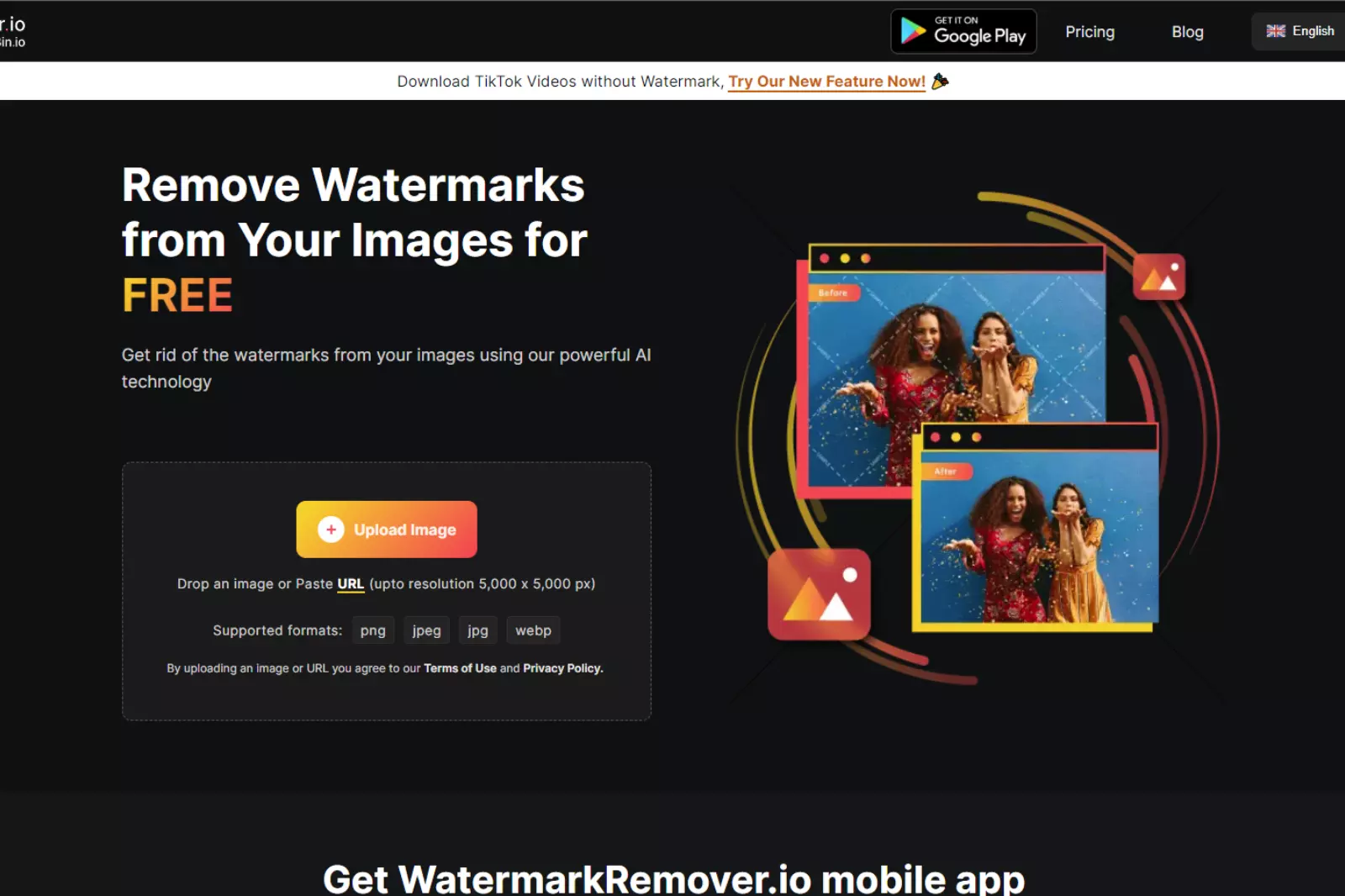
WatermarkRemover.io is a reliable online tool that removes watermarks from photos. It offers a simple and efficient way to eliminate unwanted logos, text, or other overlays from images with just a few clicks.
2. Wondershare Fotophire:
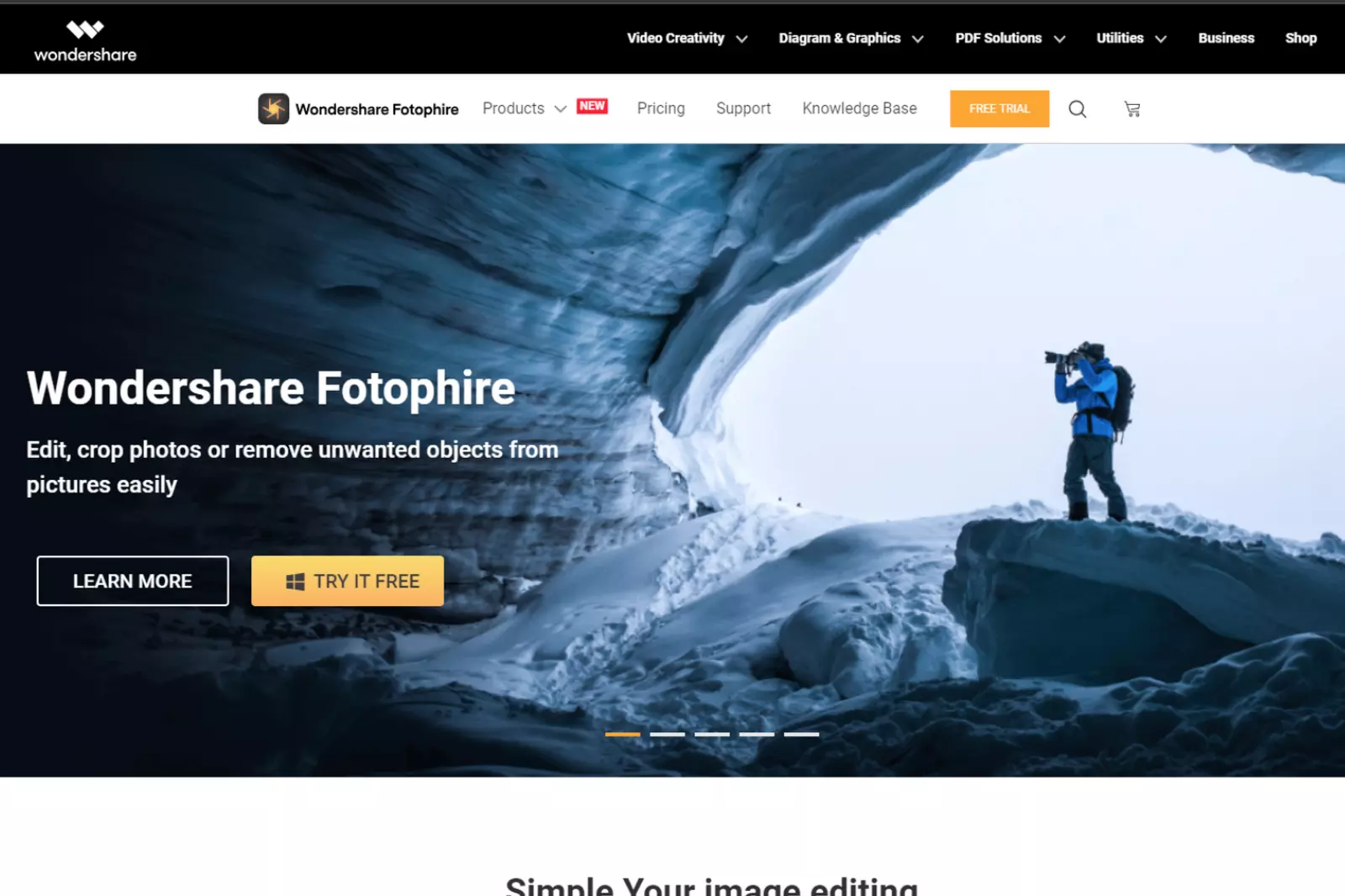
Fotophire is a comprehensive photo editing software with a powerful watermark removal tool. With its intuitive interface and advanced features, Fotophire allows users to effortlessly edit, retouch, and remove watermarks from their photos.
3. iMyFone MarkGo:

iMyFone MarkGo is a user-friendly watermark remover designed for iOS devices. It lets users directly remove watermarks from their photos or videos on their iPhones or iPad.
4. Super Eraser:
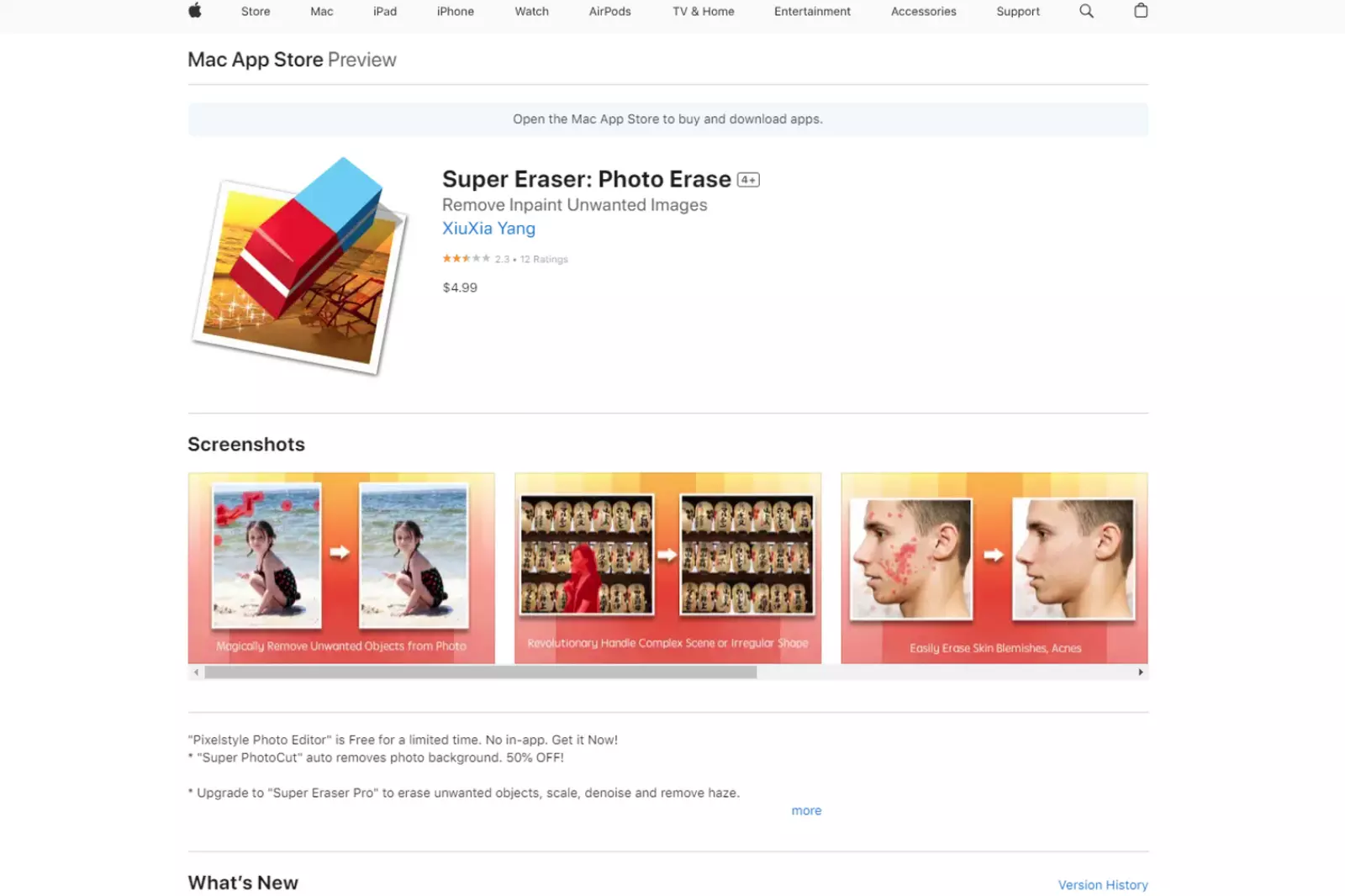
As the name suggests, Super Eraser is a powerful tool for removing unwanted elements from photos, including watermarks. Its advanced algorithms ensure a seamless and accurate watermark removal process.
5. Wondershare PixCut:
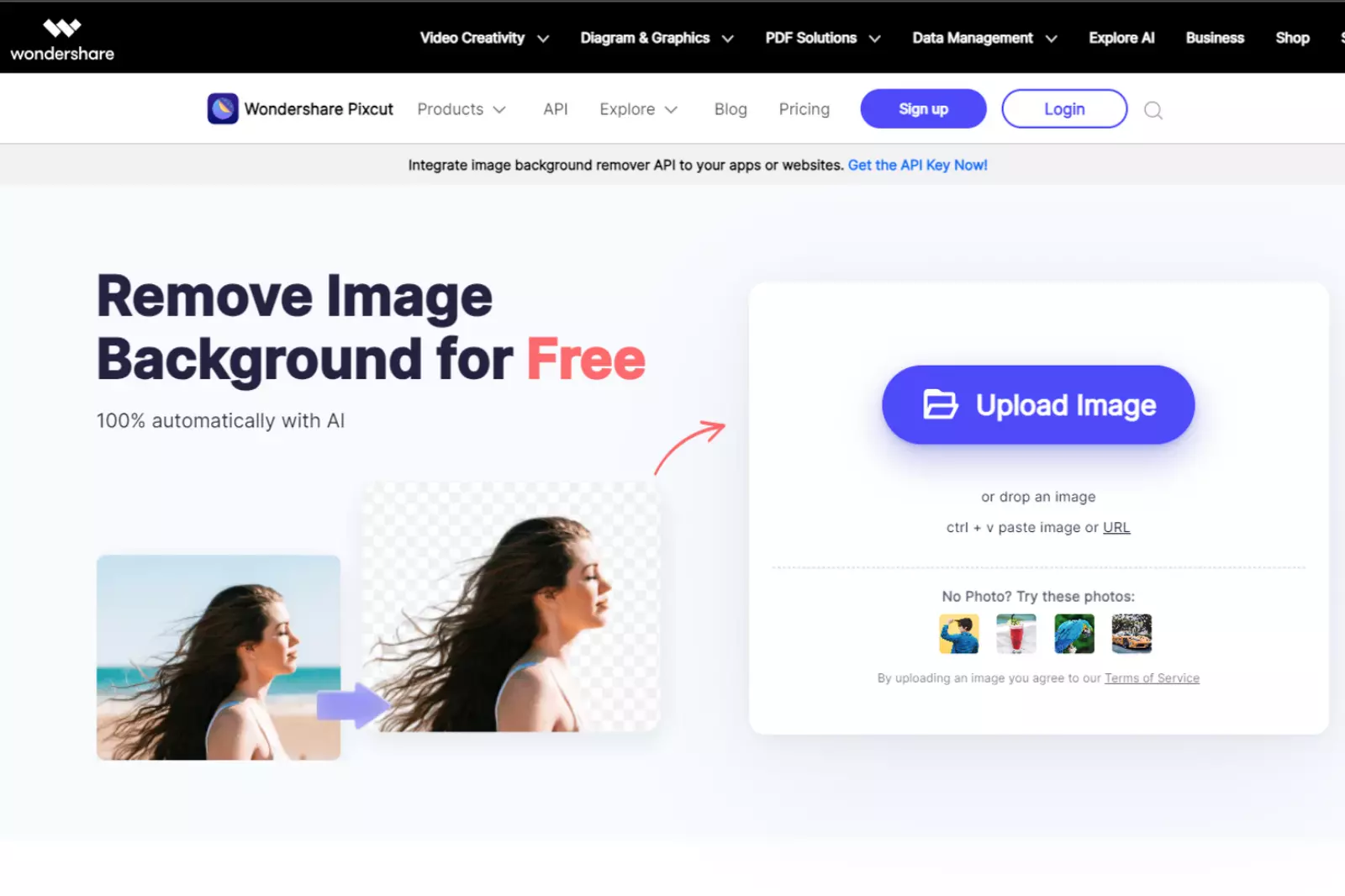
PixCut is another excellent product from Wondershare that allows users to remove backgrounds and watermarks from images. Its AI-powered tools ensure precise and professional results.
6. PhotoDirector:
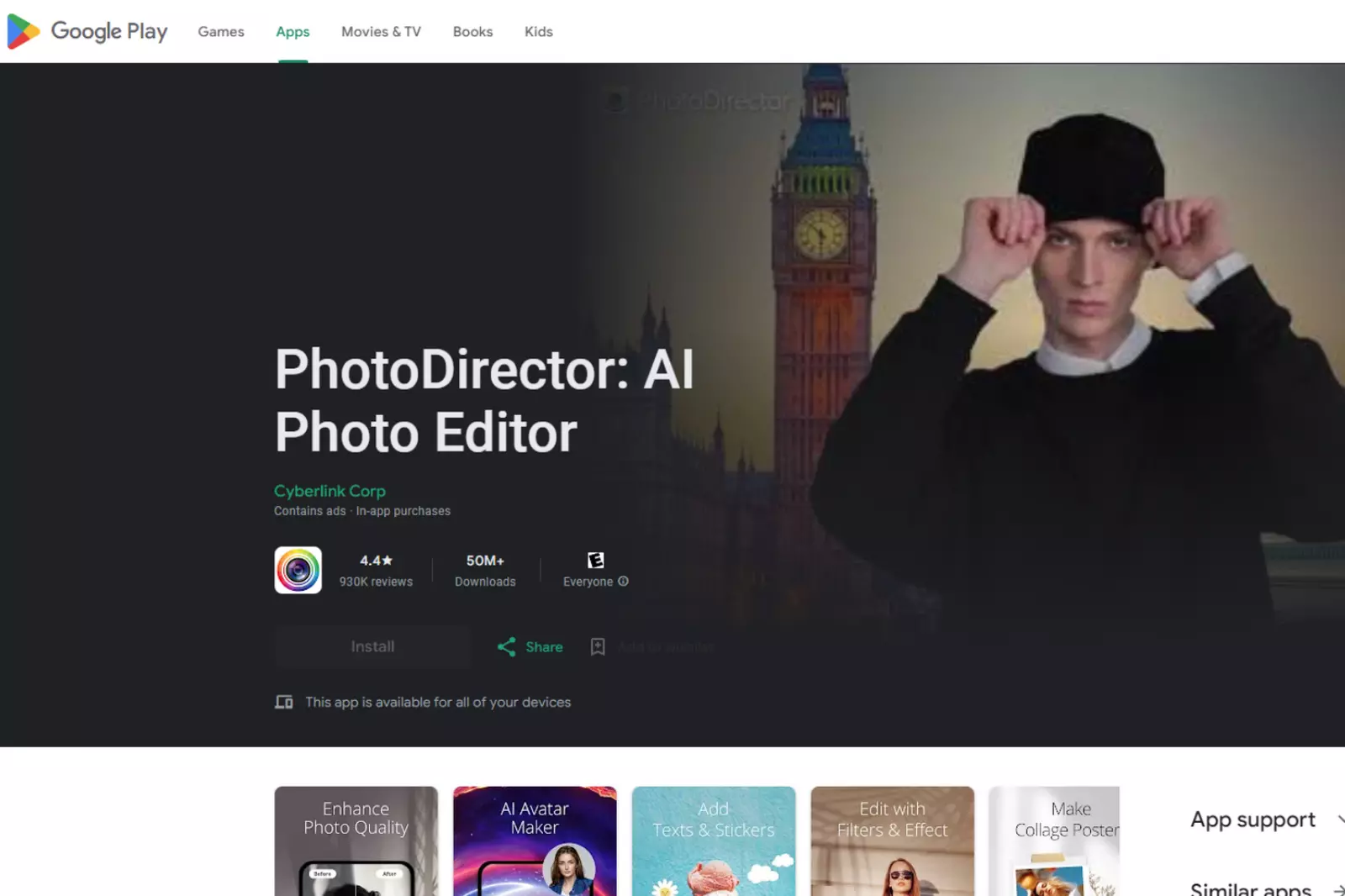
PhotoDirector is a versatile photo editing software offering various features, including a watermark removal tool. Its easy-to-use interface makes it suitable for both beginners and advanced users.
7. Photo Retouch-Object Removal:

This app removes objects and watermarks from photos. Its intelligent algorithms ensure that the removed area blends seamlessly with the rest of the image.
8. FDCTool:
.webp)
FDCTool is a dedicated watermark remover that offers automatic customization for efficient watermark removal without compromising image quality.
9. TouchRetouch:
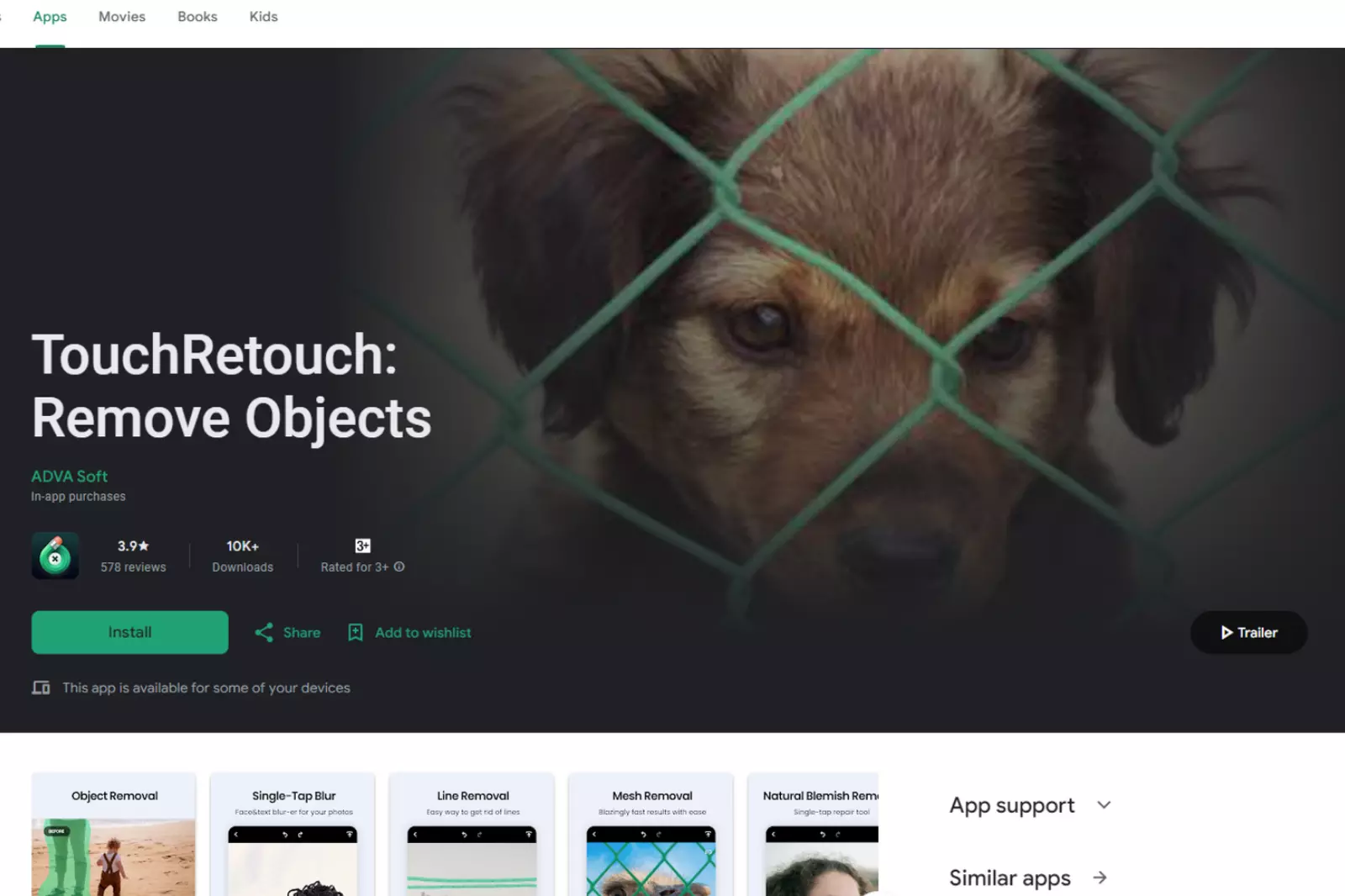
TouchRetouch is a popular app for removing unwanted elements from photos, including watermarks. Its user-friendly interface and powerful features make it a go-to choice for many photo enthusiasts.
These Photoshop alternatives provide users with a range of options to remove watermarks and improve their photos without the need for costly software or extensive editing skills. Whether you're a professional photographer or an amateur hobbyist, these tools offer a more accessible and budget-friendly approach to photo editing.
Conclusion
In conclusion, removing watermarks from photos has never been easier with the availability of advanced online tools like WatermarkRemover.io. These tools offer a convenient and efficient way to remove watermarks without the need for expensive software or extensive image editing skills.
Using a computer or a mobile device, you can quickly remove watermarks from your photos and restore their original appearance with just a few clicks. With a user-friendly interface and powerful AI-powered features, WatermarkRemover.io provides a seamless and hassle-free experience for users looking to enhance their images and showcase their creativity. Say goodbye to distracting watermarks and confidently share your photos using WatermarkRemover.io.






