How to Remove Watermarks from Apple Clips Videos?
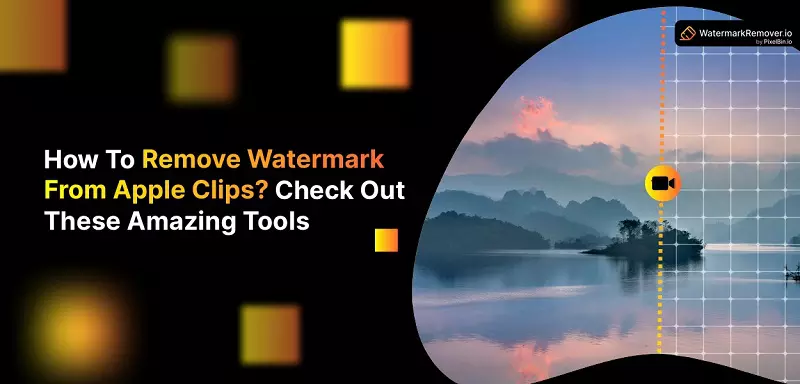

Adding third-party video clips in your presentation, reels, or short videos can make your video stand out. However, most of these videos come with watermarks, and you cannot post them as your own. Also, most video-sharing apps add watermarks to their videos, making it difficult to post the same content on different platforms.
Is there a solution to it? How to remove watermarks from Apple clips? You can remove watermarks from your Apple clips using watermark removal tools. In this guide, we have shortlisted a few fantastic tools compatible with Apple macOS and iOS. Also the step-by-step process of how to use these tools. So let's get started.
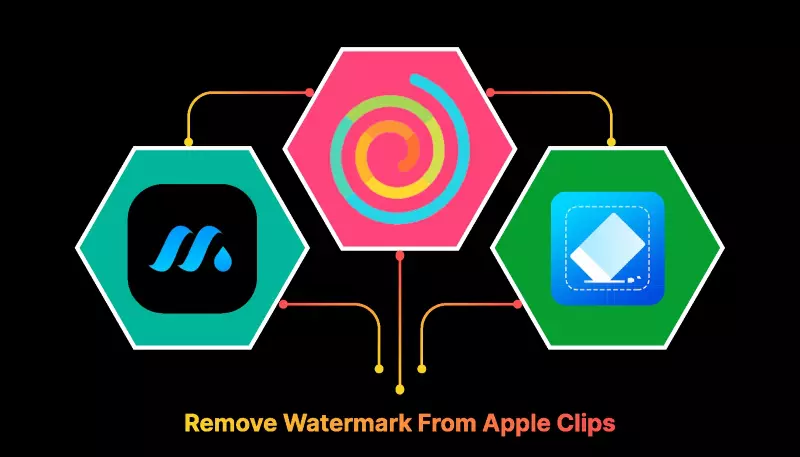
Top 3 Tools & Ways To Remove Watermark From Apple Clips
The following are some of the best tools that help you remove watermarks from Apple clips-
VideoEraser

VideoEraser is another app that works perfectly to remove watermarks. There is also a premium version of this app which lets you enjoy many other features. Now let's check how to use VideoEraser to remove watermarks from your Apple clips-
Step 1 - First and foremost, you need to download the app from the App Store.
Step 2 - As you open the app after installation, you'll see a Plus button at the top right corner. Once you click on that, you'll get options to import videos from your phone library.
Step 3 - Select the video for which you want to remove the watermark. After you add the video in VideoEraser, you'll see a small (i) on the side. Click there, and you'll get different options. Select the Remove Watermark option.
Step 4 - Next, click on start, and the video will start playing. You can select the idea where the watermark is and click on start again. The app will get rid of the watermark within a few moments.
Funimate

This is another app that lets you remove watermarks from your videos. We'll know Funimate is a great video editing app, but the Funimate Logo comes at the bottom when we edit videos there. And only the paid version of Funimate allows for removing watermarks. But I'll share with you some secret tips following which you can remove watermarks from videos for free.
Step 1 - Similar to VideoEraser, first, you have to download Funimate from the App Store.
Step 2 - Now, you add the clips from the iPhone you want to edit. And when the editing is done, you'll see the Funimate Logo in the corner. When the watermark is in the corner, you can remove it by simply cropping the video, but sometimes the logo comes in between.
Step 3 - To remove the logo watermark when it appears in the middle of the video, all you have to do is screen record the video in your private projects.
Step 4 - Now that you have the screen recording on your gallery, you can use any other video editing app to change the canvas.
iMyFone MarkGo
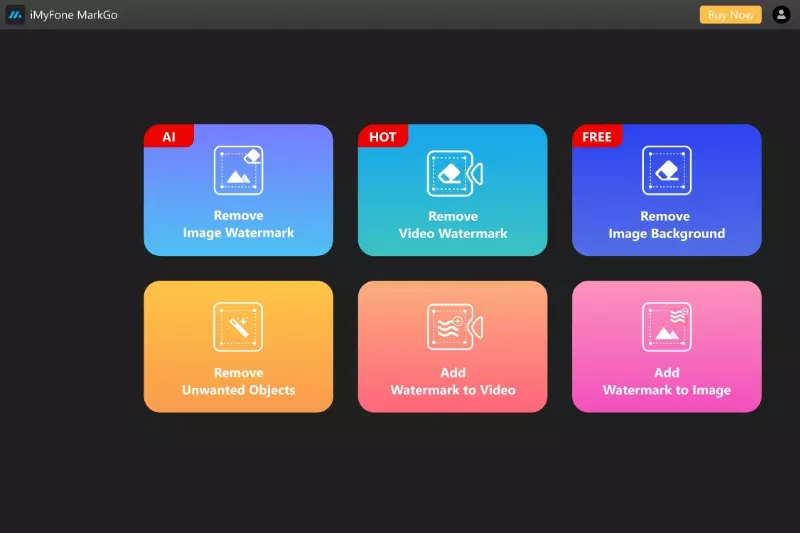
iMyFone MarkGo is an amazing tool that can remove watermarks easily from videos. This tool works for both macOS and windows, which is another plus point. iMyFone MarkGo is a simple tool to use, and it can save you a lot of time as it gets rid of the watermarks from your clips in seconds.
Here is how you can use iMyFone MarkGo-
Step 1 - Download the app and launch it on your Mac.
Sep 2 - Once you open the app, you'll find different options, but since you are removing watermarks from videos, click on Remove Video Watermark.
Step 3 - Now import the video for which you want to remove the watermark by clicking on the Add Video box.
Step 4 - Once you import the video, the tool will automatically show you different watermark removal options like- smooth filling, gaussian blur, color filling, and matte filling. You can choose any of the modes to get rid of the watermark. These removal options restore color, pixel, and pattern in the watermark area to remove it.
Step 5 - Once you have removed the watermark, preview the final result once again and export the video to your Mac. That's it.
Those are my top favourite options for removing watermarks from videos. These tools are easy to use and get your job done with just a few clicks. Most of these tools also work for removing watermarks from photos.
But if you need a great tool to remove watermarks from photos, I would suggest you use WatermarkRemover.io. This is a free AI tool that can remove watermarks from any picture. But if you need to remove watermarks in bulk, you can opt for their paid plan.
Wrapping Up
I hope this guide on removing watermarks from your Apple clips has helped you. As you can see, there are multiple tools that let you remove watermarks with just a few clicks and make the process hassle-free for you
FAQ's
Does Filmmaker Pro have watermark?
Yes, the free version of Filmmaker Pro does have a watermark on the exported videos to signify the use of their platform. However, if you upgrade to the Pro version, the watermark is removed, allowing for clean, professional-grade content creation.
How can I remove watermark from video for free?
Sure, here are five tools to remove watermarks from videos:
1. HitPaw Watermark Remover
2. Apowersoft Online Watermark Remover
3. Video Watermark Remover Online
4. Kapwing
5. Remove & Add Watermark
Is Filmmaker Pro worth it?
Whether Filmmaker Pro is worth it or not largely depends on your needs as a content creator. If you require advanced video editing features, ad-free experience, and the ability to export videos without a watermark, upgrading to Filmmaker Pro could be worthwhile.
Is Filmmaker Pro video editor free?
Filmmaker Pro does offer a free version that includes basic video editing tools. However, it also has a premium version, which requires a subscription, and provides advanced features, removes ads, and allows for exporting videos without the Filmmaker Pro watermark.
Is Filmora Pro free without watermark?
No, the free Filmora Pro version has a watermark on exported videos. To export videos without a watermark, purchase the full version or subscribe to one of their premium plans.






