4 Different Ways to Remove Watermark from Video Clips
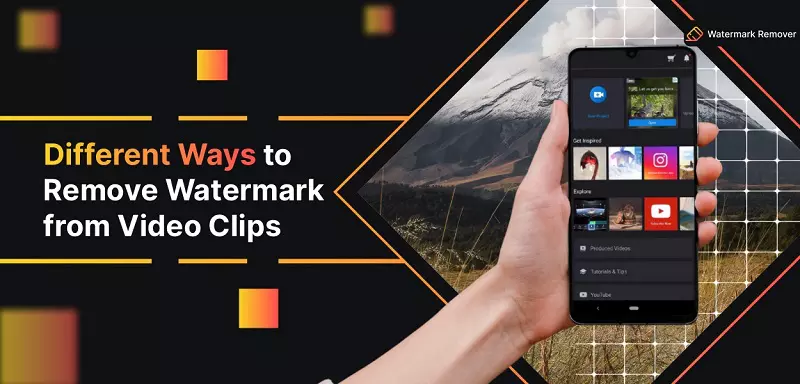

Watermarking your videos is undoubtedly a very effective way to protect your valuable content and prevent it from unauthorized sharing. However, it’s more of security by obscurity that doesn’t make much difference in preventing piracy.
Moreover, sometimes you have to share a content piece from a creator, especially if you’re a content creator, and using a watermarked clip might end up with legal copyright infringement issues.
That’s where this guide comes into play. In this blog post, we’ll discuss several ways to remove watermarks from the clip that work for all operating systems, including Windows OS, Mac OS, Android, and iOS.
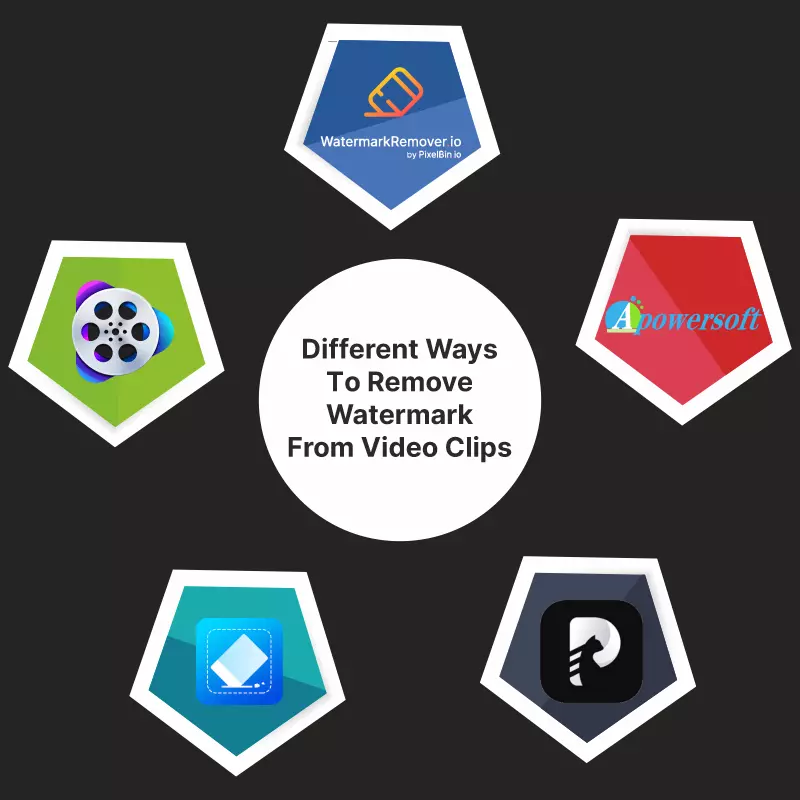
1. HitPaw Online Watermark Remover
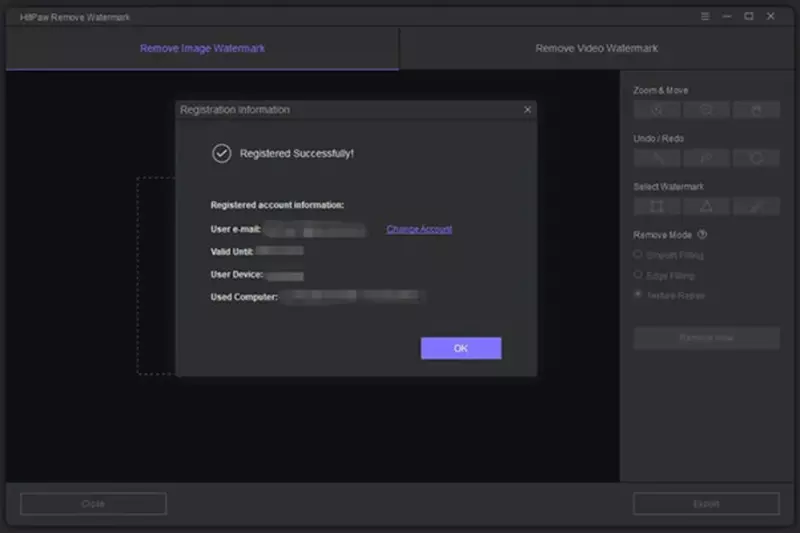
HitPaw is an online video editing tool that provides features such as cropping, rotating, modifying speed, adding subtitles, cutting, and converting your clips. The tool also offers a dedicated watermark remover tool that you can use to get rid of any unwanted object from your video.
The only constraint of this tool is that you cannot upload a video larger than 100MB on this platform. Regardless, if the video from which you want to remove the watermark is lesser than 100MB, then follow the steps given below:
- Firstly, launch a browser and access HitPaw Online Watermark Remover.
- Click on the Choose File option and select the video clip from which you want to remove the watermark.
- Now, drag the watermark selection box in such a way that it completely covers the watermark .
- Lastly, just click on the Save button to export the video without any watermark.
2. Apowersoft Watermark Remover
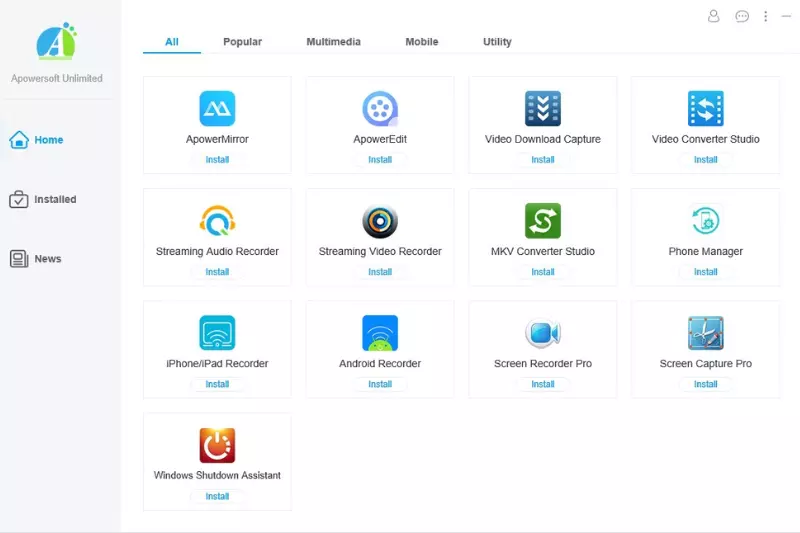
The Apowersoft Watermark Remover is yet another web-based video editing application that’s completely free to use. The tool removes watermarks from a wide range of video file formats, including MP4, MOV, FLV, MKV, WMV, and more.
It even has a blur tool that allows you to mask certain unwanted parts of your video as per your preferences. The tool works effectively when there are not many features around the watermark. Here’s how you can use it:
- Access the tool and click on the Remove Watermark from Video button to upload the desired clip.
- Depending on your network speed, the upload may take some time to finish.
- Once the video has been loaded, simply drag the box such that it fits the watermark entirely.
- Then, click on the Erase button to remove the watermark and then click on the Download Video button to export the clip.
3. VideoProc Video Converter

If you are a novice in the field of video editing, then the VideoProc converter will certainly fit the bill for you. This is a beginner-friendly tool that allows you to remove watermarks from your videos in just a few easy steps. Here’s what you should do to remove the watermark from the video using it:
Crop It Out
In case the watermark is located at the corner of your video clip, then you can use the Crop feature of this tool to trim it out. Here’s how you can do it:
- Firstly, access the VideoProc converter tool and click on the Video option to drag and drop the desired clip from your computer.
- Now, click on the Crop button and tick mark the Enable Crop checkbox.
- Once done, simply drag the box in a way that the watermark is out of the selected range.
- After this, just click on the Done button, and you’re good to go.
Replace With Another Logo
In case the original watermark on your clip is quite small, and you aren’t looking forward to cropping any part of your video, then this approach is for you. The simplest way to deal with such watermarks is to replace them with another logo. Here’s how:
- After you’ve imported the video into the tool, simply click on the Watermark option and tick mark the Enable Watermark checkbox.
- Then, choose the Text/Picture/Timecode option to add a logo based on your requirements.
- Now move the slider accordingly to adjust the transparency of your logo.
- Lastly, simply drag the logo to position it right at the top of your watermark, and you’re done. Now just click on the Done button and export the clip.
Convert The Clip
There are some types of watermarks that are soft-coded in the video clip, which means they may appear on specific devices but not on others. These types of watermarks can be easily removed by changing the video file type. Here’s how:
- Import the video in VideoProc converted and then click o the Subtitle option, followed by clicking on the Disable Subtitle option.
- Then, click on the Run button, and you’ll get the clip without the soft-coded watermark.
4. Video Erases Android App
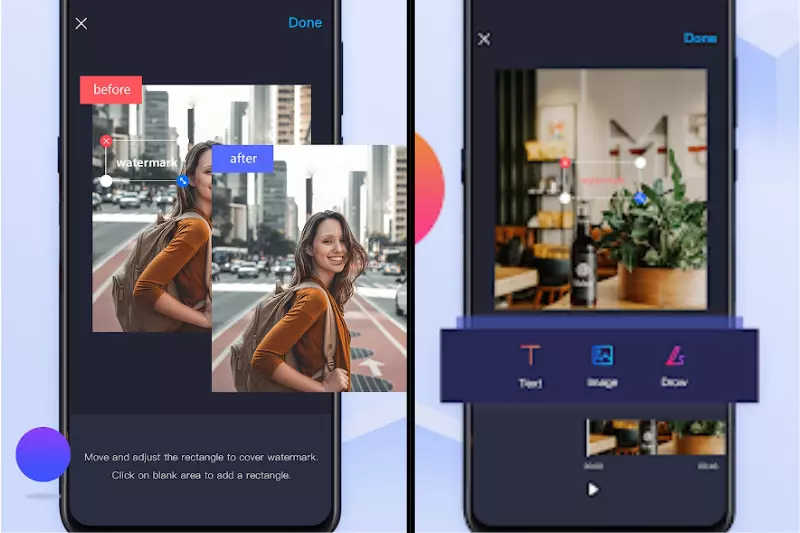
If you are looking for a more portable way to remove watermarks from video clips, then this android application may fit the bill for you. Although it is not as feature-rich as other desktop applications, it will still get the job done. Here’s what you should do:
- Head to Google Play Store and search for Video Eraser – Remove Watermark in the search bar.
- Then, click on the application and install it on your smartphone.
- Once it is installed, launch the application and click on the Remove Watermark From Video button to load the desired clip in the application.
- Now, highlight the watermarked area with the box that appears such that it covers the logo entirely.
- Once done, simply click on the Done button and export the video.
Remove Watermark from png, jpg, jpeg, or webp Images
You can easily use watermarkremover.io to remove watermarks from different image formats like png, jpg, jpeg, and webp. It is an AI-backed platform that automatically detects and removes watermarks from images with precision.
Step 1 - Open watermarkremover.io application or desktop website.
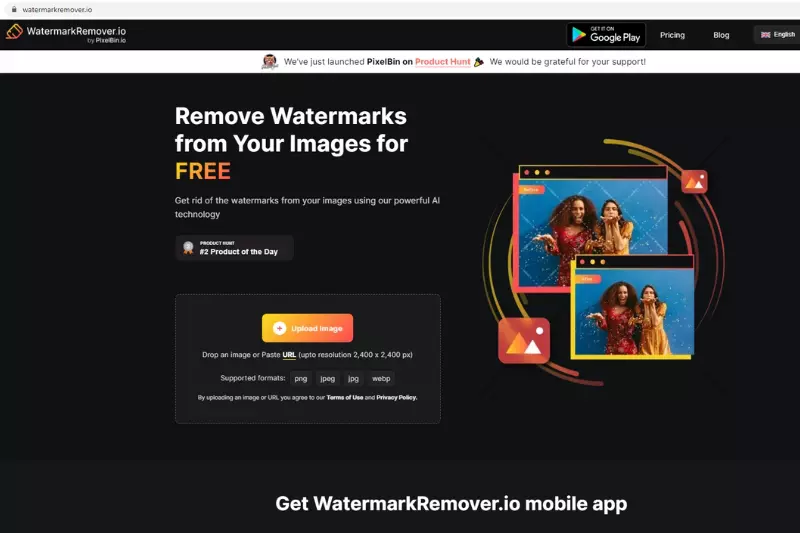
Step 2 - Upload your image and wait for a few seconds.
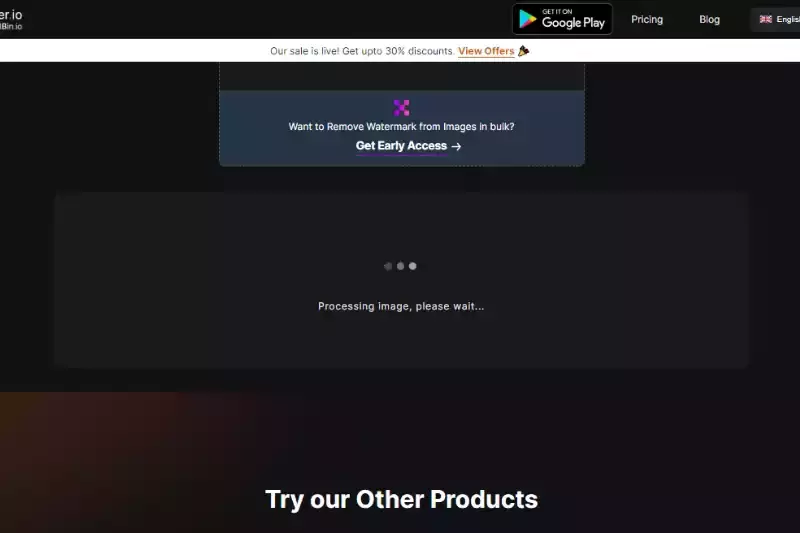
Step 3 - The tool detects and removes watermarks automatically and generates the final output in the form of transformed image.
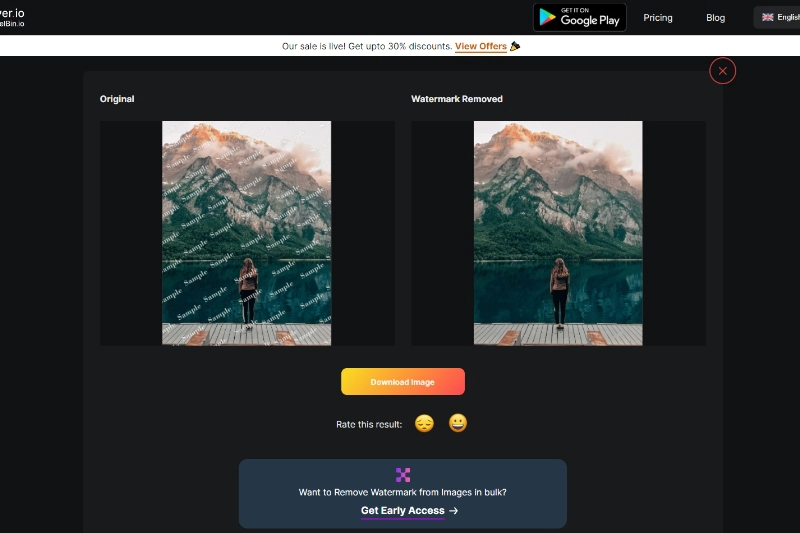
Step 4 - Download the image and use it further for future editing.
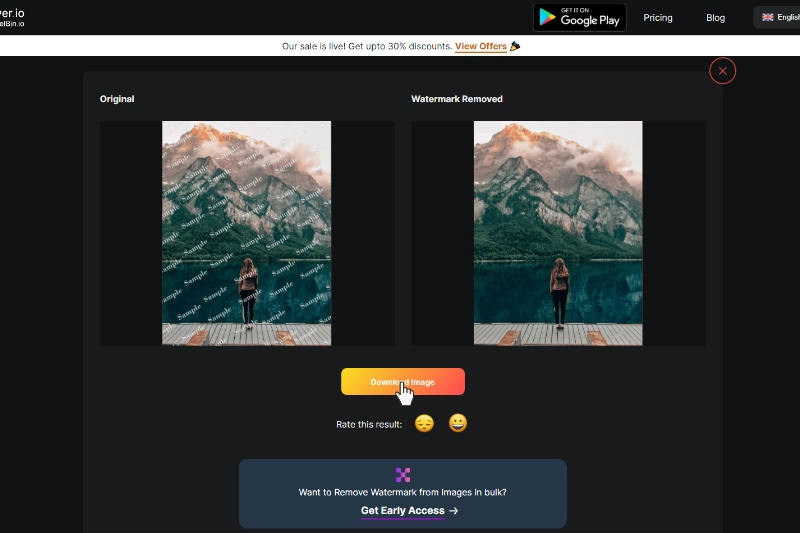
Final Words
While watermarks can be a great way to take ownership and verify the integrity of your content, there are still many reasons to use a clip without one. We hope that the above methods help you get rid of that annoying watermark in no time.
Depending on your preferences and availability of resources, you can choose either of these methods per your requirements. Hopefully, this article may have proved to be helpful in letting you know more about how to remove watermarks from clips.






