How to Remove Watermark From VN Video Editor
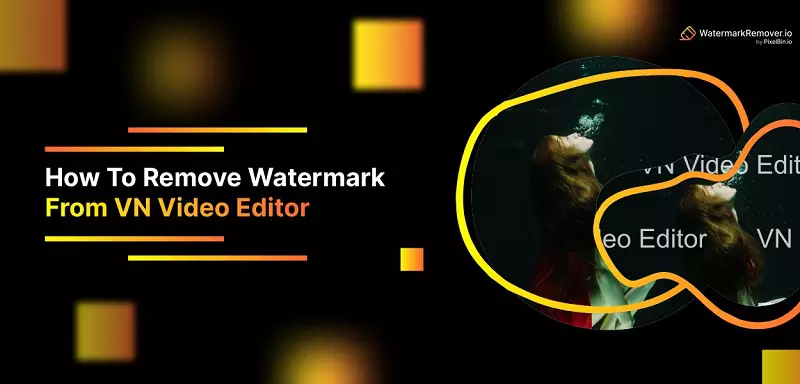

You've just finished editing your latest video, and you're about to export it when you realize you've been careless and forgot to remove the watermark from the trial version of VN Video Editor. Now your video is degraded with a big, watermark that detracts from the final product. What can you do? Don't worry; we're here to help. In this guide, we'll show you how to remove watermarks from VN Video Editor quickly and easily. Let's get started!
Why Do People Use Watermarks?
When you're a video editor, you want to protect your hard work. That's why so many people use watermarks to identify their videos as their own and to deter others from stealing them. But there's a downside to using watermarks: they can often be quite intrusive and distracting, and they can sometimes obscure the video itself.
So what can you do if you want to remove a watermark from your video? In this article, we'll walk you through the process of removing a watermark using VN Video Editor. It's not as difficult as you might think, and with a bit of patience and practice, you'll be able to get the job done in no time.
How Do Watermarks Affect Video Quality?
The watermark is an ugly, intrusive addition to your video that can seriously affect the quality of the final product. It's a distraction that takes away from the content of your video, and it can be very frustrating to have to deal with it.
How to Remove a Watermark using VN Video Editor
Here's how to remove a watermark using VN Video Editor:
Step 1 - Launch the app and open the video you want to edit.
Step 2 - Click on the Watermark icon and select the watermark you want to remove.
Step 3 - Click on the Remove button and wait for the process to finish.
Step 4 - Save the edited video and you're done!
What Are the Benefits of Removing Watermarks?
The benefits of removing watermarks from your videos are pretty straightforward: a clean, polished look that will make your videos stand out from the crowd. Without watermarks, your videos will appear more professional and more polished. And that's just the beginning. Removing watermarks can also help you improve the quality of your videos.
With no watermarks to distract from the main content of your video, you'll be able to focus on the visuals and the audio without any distractions. Finally, removing watermarks can help you protect your intellectual property. Removing any identifying marks from your videos can help ensure that they don't get used without your permission.
Are There Any Drawbacks to Removing Watermarks?
There are a few drawbacks to removing watermarks from your videos. First of all, you need to have some technical know-how in order to do it. It's not as simple as clicking a button. Second, if you're not careful, you can damage your video files in the process.
This is why it's important to use a program designed explicitly for watermark removal because it will have the tools and features you need to get the job done without causing any damage. Finally, removing watermarks can take a lot of time and effort. It's not something that you can do it easily in a few minutes. But if you're willing to put in the work, the results are worth it.
Should You Remove Watermark?
So, you've got a watermark on your Video project. Maybe you made a mistake, or maybe someone else put it there. But you permanently want to get rid of it. Removing a watermark can be a tricky process, but it's not impossible. In this guide, we'll walk you through the steps you need to take to remove that pesky logo from your video.
First, let's take a look at why you might want to remove a watermark from your video. There are a few reasons for that you might be wanted to do this all:
1. You made a mistake and put the wrong watermark on your video.
2. You're sharing your video online and don't want other people to see the watermark.
3. The watermark is obscuring or distorting part of your video.
If any of the reasons apply to you, then keep on reading! We'll show you how to remove that watermark in no time.
How to Choose the Right Software to Remove Watermark?
When it comes to removing watermarks, you have a few different options. You can use a software program, or you can try a online service. But which one option is the best one from the all others for you?
Here's a guide on how to choose the right software to remove watermark. First, consider what kind of computer you have. If you have a PC, then you'll want to use a PC-specific program. If you have a Mac, then you'll want to use a Mac-specific program.
Next, consider the features that are important according to you. Do you need a program that's easy to use? Or one that's powerful and can remove complex watermarks? Do you need a program that's free, or one that has a low price tag? Once you've answered these questions, you should be able to find the perfect software program for removing watermarks from videos.
How to Use VN Video Editor to Remove Watermark?
Now that you know a little more about watermarks and how to remove them let's take a look at how to use the software to do just that. The first thing you need to do is open up VN Video Editor and import the video you want to edit.
Once it's loaded, you should see the watermark in the bottom-left corner of the screen. To remove the watermark, select it and then click on the "Remove" button in the toolbar. The watermark will be removed immediately, and you'll be able to continue editing your video without any distractions.
How to Make Sure You Remove Watermark Using VN Video Editor Successfully
It can be a real pain to remove watermarks from videos, but with the right tools and patience, it is definitely doable. Here are a few tips to help make sure you remove the watermark successfully:
1. Make sure you're using the latest version of VN Video Editor. The watermark removal feature may not be available in earlier versions.
2. Make sure the video is fully loaded before you start removing the watermark. If the video is still loading, the watermark removal function may not work correctly.
3. The watermark removal function works best on videos that are less than five minutes long. If your video is longer than that, the results may not be as good.
4. Make sure you select the right area of the video to remove the watermark. If you select an area that's too small, the results may not be accurate.
5. Don't rush through the process. Take your time and make sure you select the correct area to remove the watermark from.
Conclusion
Having a watermark on your videos can be a significant annoyance and deter people from watching them. Thankfully, there are a few ways by which you can remove them. In this guide, we'll show you the best methods for removing watermarks from VN Video Editor.
FAQ's
How to remove watermark from video?
You can remove watermarks from a video using AI-based tools like Remove & Add Watermark or online services like Kapwing. These tools allow you to highlight the watermark area and use AI algorithms to effectively remove it.
Does vn have watermark?
VN - Video Editor & Maker does not add watermarks to videos edited or created with their app. This allows users to export clean, unbranded content directly from the app.
Does VN Video Editor have no watermark?
Yes, VN Video Editor is known for not adding a watermark to videos that are edited or created within the app. This allows users to export their work without any imposed branding.
Is it possible to remove watermark from video?
Yes, it is indeed possible to remove watermarks from videos using AI-based online tools. These advanced tools are capable of recognizing and removing watermarks while minimizing impact on the underlying video. However, it's crucial to respect copyright laws and only remove watermarks when you have the right to do so.
Is VN Video Editor free?
Yes, VN Video Editor is available for free download and use. It offers a range of editing tools and features at no cost, including a multi-track timeline, advanced filters, and effects, and notably, it does not add watermarks to the edited videos.






